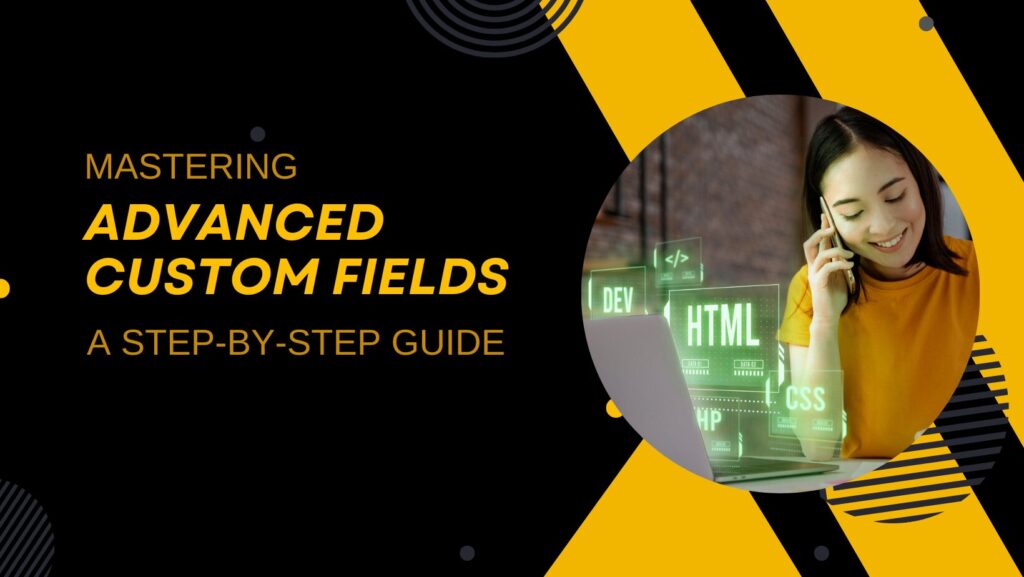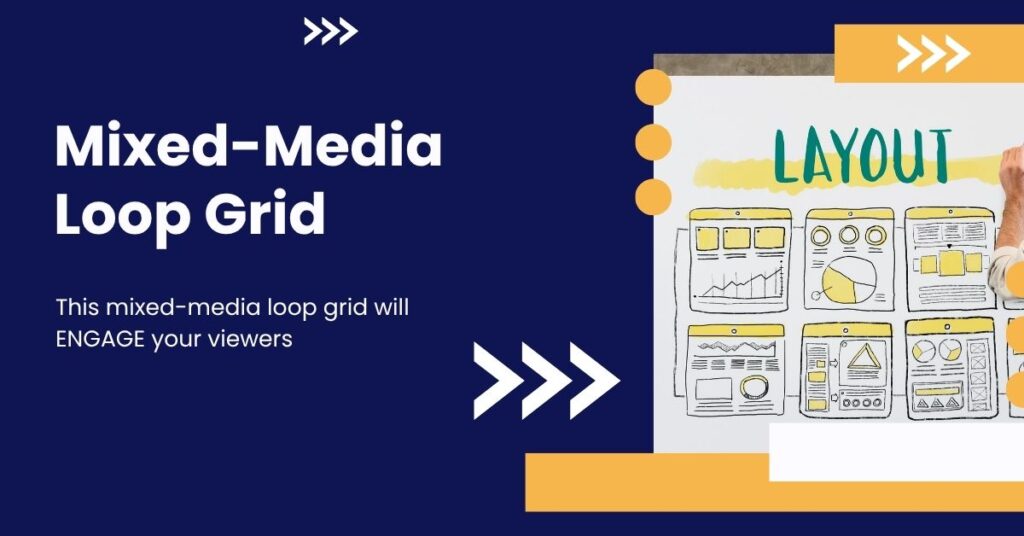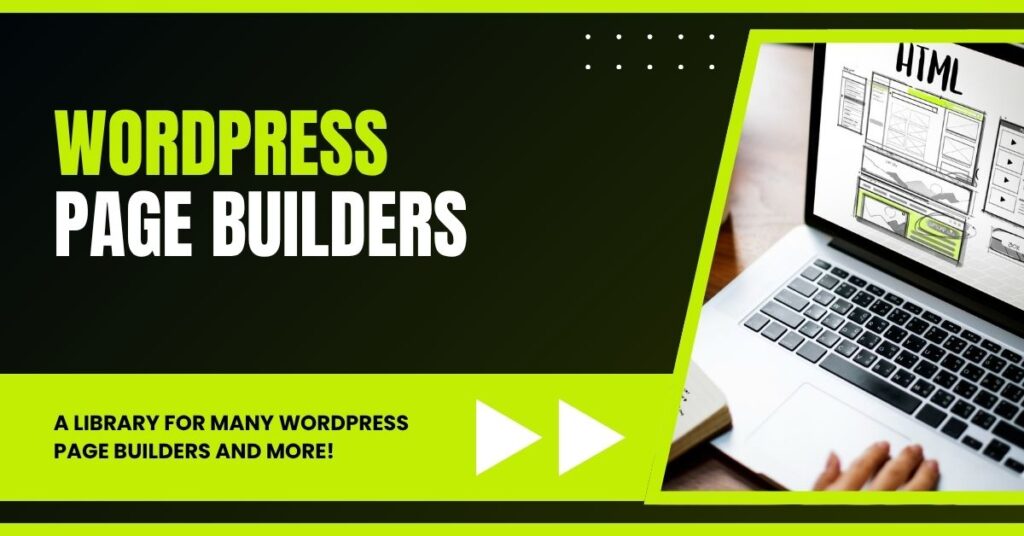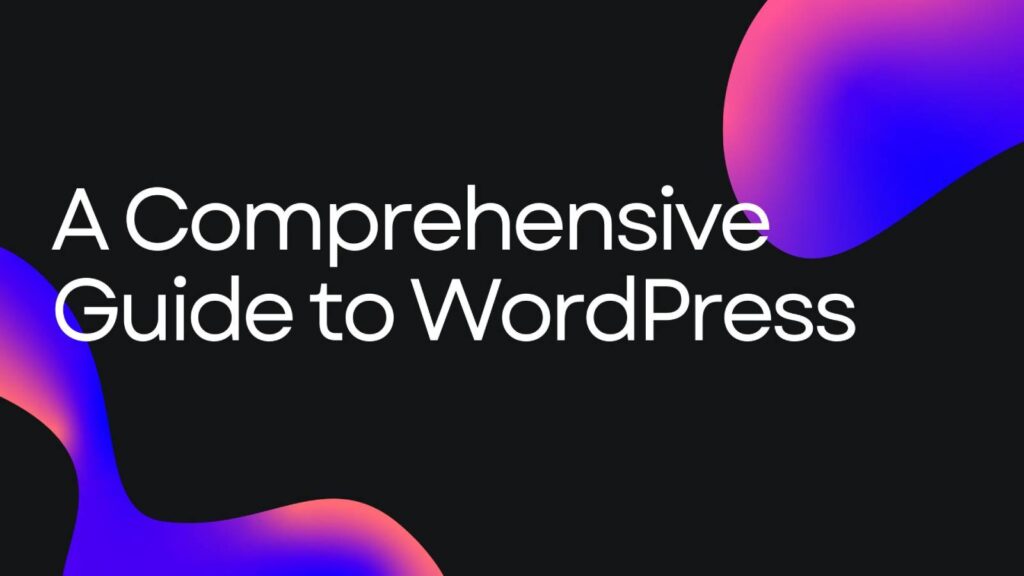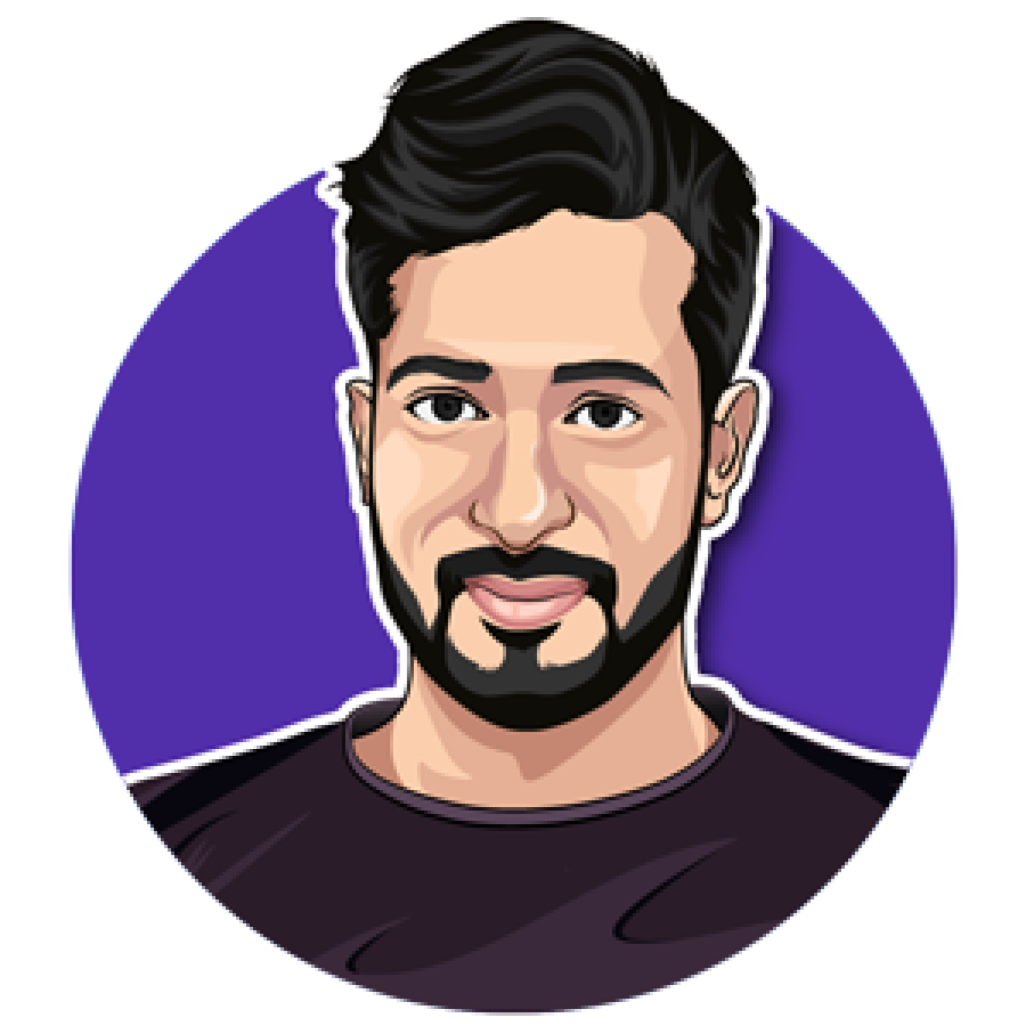Advanced Custom Fields (ACF) is a powerful WordPress plugin that allows you to add extra content fields to your website, enhancing its functionality and customizability. Whether you’re looking to build a simple blog or a complex site with tailored features, ACF offers the tools you need to create a unique user experience. This guide will walk you through the essential steps to install ACF, create field groups, add custom fields, and display them on your WordPress site.
What Are Advanced Custom Fields?
ACF is designed to give developers and site owners the ability to add additional fields to WordPress posts, pages, and custom post types. These fields can include text, images, checkboxes, and more, enabling you to gather and display specific data tailored to your needs. For instance, if you’re running a car dealership website, you might want fields for “Car Make,” “Model,” “Year,” and “Price.” With ACF, you can create these fields easily.
Installation of the ACF Plugin
The first step in utilizing ACF is to install the plugin. Here’s how you can do it:
- Log in to your WordPress dashboard.
- Navigate to the Plugins section and click on Add New.
- Search for Advanced Custom Fields in the plugin repository.
- Click Install Now and then activate the plugin.
Once installed, you will see a new menu item called Custom Fields in your WordPress dashboard.
Creating a Field Group
Now that you have ACF installed, the next step is to create a field group. A field group allows you to organize your custom fields.
- Click on Custom Fields in the dashboard.
- Click the Add New button to create a new field group.
- Give your field group a descriptive name; for example, “Car Details.”
This name will be displayed in the backend of your site, helping you identify the field group easily.
Adding Custom Fields
After creating the field group, you can start adding custom fields to it:
- Click on the Add Field button.
- Choose the field type from the dropdown menu. For this tutorial, select Text.
- Enter a label for your field. For example, “Car Make.”
- The field name will auto-populate based on the label. You can leave it as is or modify it, but remember to avoid spaces—use underscores or hyphens instead.
Repeat this process to add additional fields such as “Model,” “Year,” and “Price.”
Setting Location Rules
Location rules determine where your field group will appear in the WordPress admin. Here’s how to set them:
- Scroll down to the Location section of your field group settings.
- Choose Post Type from the dropdown and set it to Post.
This configuration will make your field group show up on all posts, allowing you to add car details to each post you create.
Adding Content to Your Custom Fields
Once your field group is set up, it’s time to add content. Navigate to the Posts section and select a post to edit. Scroll down to find your field group and fill in the details for each custom field you created. For example:
- Car Make: Toyota
- Model: Camry
- Year: 2022
- Price: $25,000
Once you’ve entered your content, make sure to click Update to save your changes.
Displaying ACF Fields on the Frontend
Now that you have added content to your custom fields, the next step is to display this information on the frontend of your site. There are two primary methods to do this: using shortcodes or modifying your theme’s template files.
Using Shortcodes
The easiest way to display ACF fields is by using shortcodes. Here’s how:
- Edit your post where you want to display the field.
- Insert the shortcode in the content area:
- Replace
my_field_namewith the actual field name you set when creating the custom fields.
For example, to display the “Car Make,” you would use .
Modifying Template Files
If you want to display the custom fields without using shortcodes, you can modify your theme’s template files. Here’s how to do it:
- Access your theme’s editor and open the
single.phpfile or the relevant template file where you want to display the fields. - Insert the following PHP code where you want the custom fields to appear:
<?php the_field('car_make'); ?>This will directly fetch and display the value of the “Car Make” field on the post page.
Conclusion
Advanced Custom Fields is an invaluable tool for WordPress users looking to enhance their site’s functionality. By following this guide, you can easily install ACF, create custom fields, and display them on your website. As you become more familiar with ACF, you can explore additional field types and customization options to further enrich your site. Stay tuned for more advanced tutorials that will delve deeper into the capabilities of ACF.
FAQs
What are custom fields in WordPress?
Custom fields are additional metadata that you can add to your posts and pages in WordPress. They allow you to store extra information and display it on the frontend of your site.
Can I use ACF with any theme?
Yes, ACF is compatible with any WordPress theme. However, some themes may require additional modifications to fully utilize ACF features.
Do I need coding knowledge to use ACF?
While basic coding knowledge can be helpful, ACF provides user-friendly options that allow you to create and manage custom fields without extensive coding experience.
What are the benefits of using ACF?
ACF allows for greater flexibility and control over the data you collect and display on your WordPress site, making it easier to create tailored content for your audience.