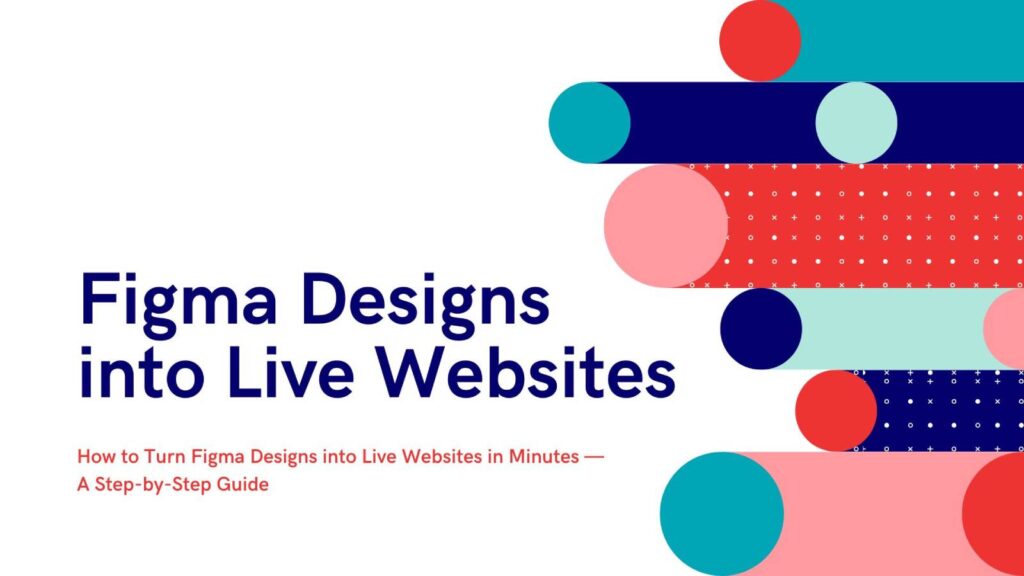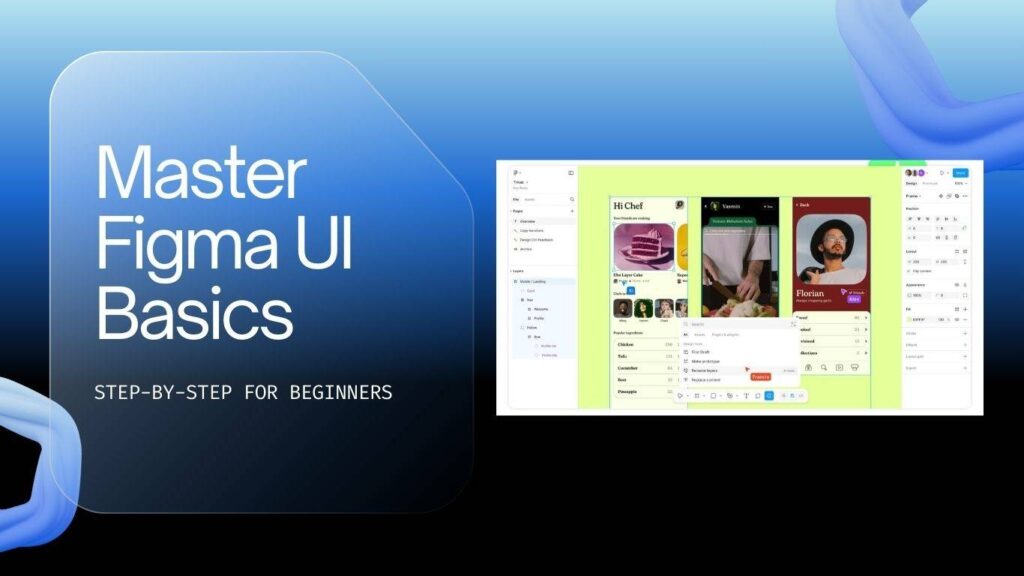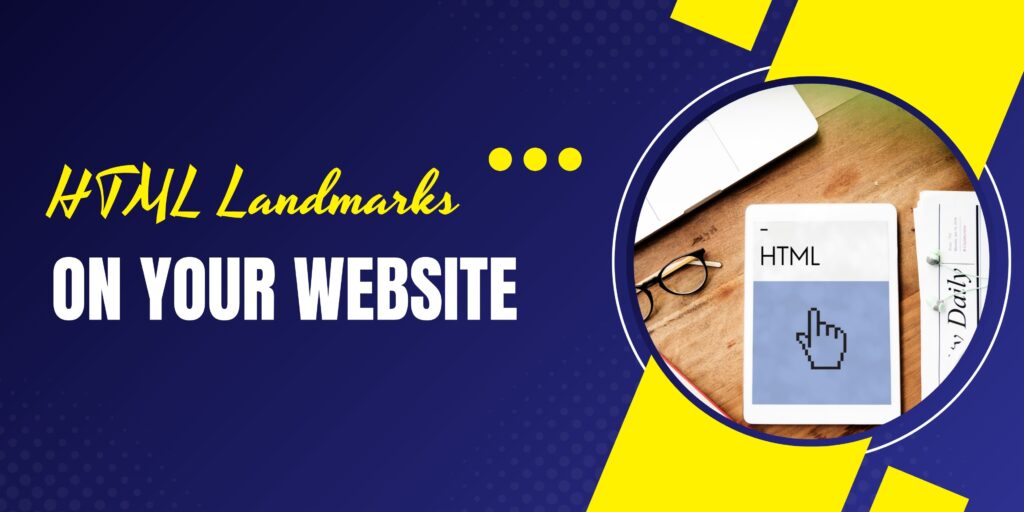This guide explains how to convert a Figma design into a fully functional, live website in just a few minutes — without writing a single line of code. The workflow combines AI-assisted tools to generate clean front-end code from a Figma file, automatically push that code to GitHub, and deploy it on Netlify. By using Cursor AI along with a Figma MCP connector, the process becomes fast and efficient.
This approach is especially useful for quickly prototyping landing pages, handing off working HTML to clients, or iterating on designs and publishing updates instantly. The walkthrough below covers the setup, step-by-step process, common troubleshooting tips, and an FAQ to help you get started right away.
Overview: What you’ll achieve
- Install the required local tools (Node.js and Cursor AI).
- Connect Cursor AI to your Figma files using a Figma MCP server and your Figma API key.
- Generate code from a Figma design automatically and preview it locally.
- Push the generated project to GitHub via an AI-powered connector.
- Deploy the project to Netlify, with automatic updates whenever you regenerate the code.
Why this workflow?
This method uses AI to read the visual structure of a Figma file and convert that into structured HTML, CSS (and sometimes JS), then leverages GitHub + Netlify for versioning and hosting. The main advantages are speed, repeatability, and an easy path from design iteration to live page. You still keep full control: you can edit the generated code later, or use the AI to make targeted improvements.
Part 1 — Install the required software
Before we begin, you’ll need two things on your machine:
- Node.js — this gives you a JavaScript runtime needed by various tools and local previews.
- Cursor AI — an AI coding editor that reads a Figma design and generates the project files.
Install Node.js by downloading the installer for your OS and following the setup wizard. Then download and install Cursor AI. When you first open Cursor AI, sign up (I usually use Google for convenience) and consider enabling private mode if you want to keep prompts and generated code private.
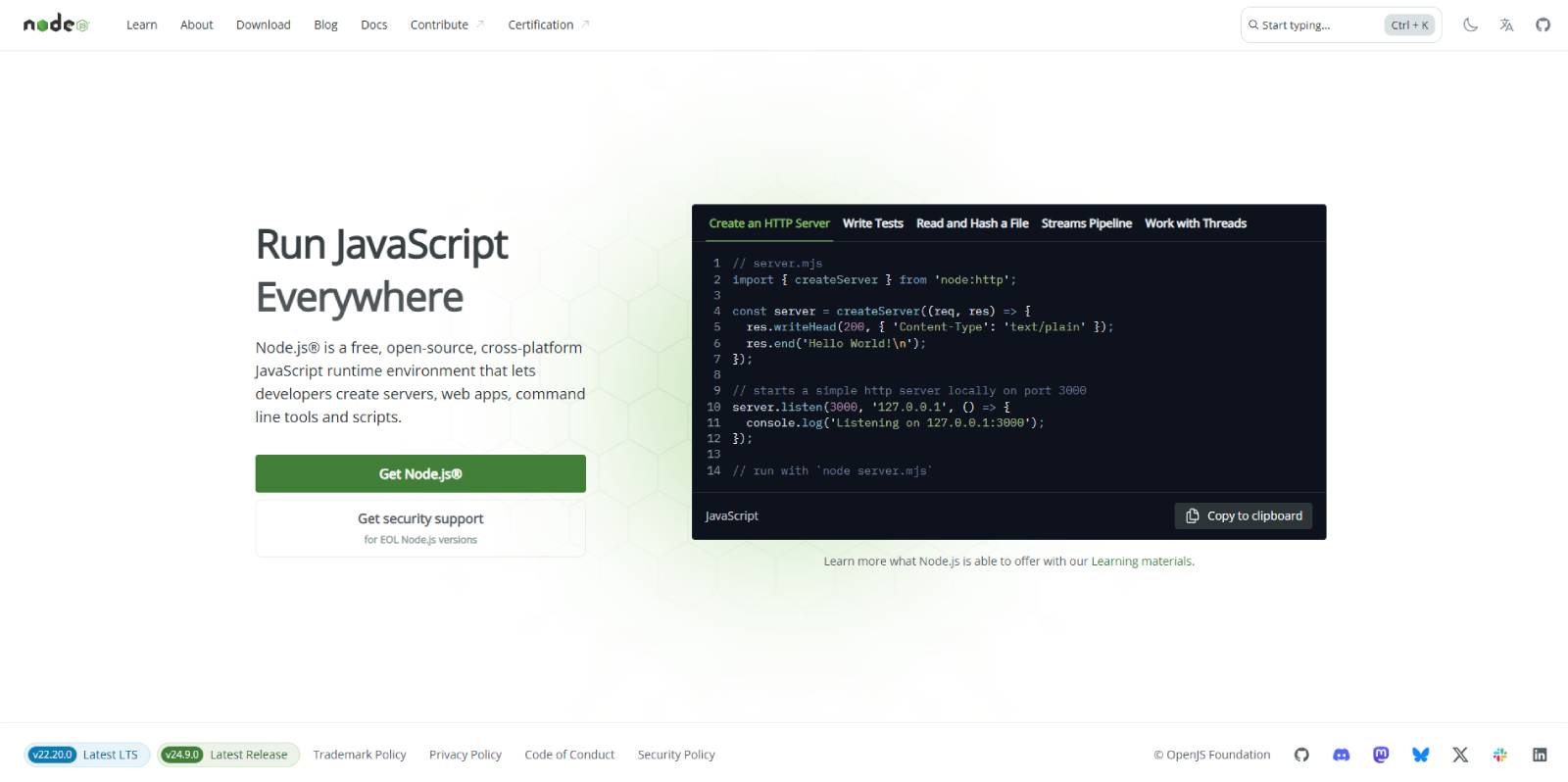
Part 2 — Connect Cursor AI to Figma via Figma MCP
Cursor needs programmatic access to the elements in your Figma file. That’s done with a small adapter called the Figma MCP server (MCP stands for “Model Connection Provider” in this context). The MCP server acts as the bridge between Figma’s API and Cursor AI.
Steps to connect
- Create a working folder on your computer where generated projects will be saved. Open Cursor and set that folder as your project directory.
- Install or add the Figma MCP code to Cursor. Typically this means copying a snippet (from the MCP repository) into Cursor’s MCP configuration panel and adding a new global MCP server entry.
- Generate a Figma access token: in your Figma account go to Profile → Settings → Security → Create new personal access token. Name it, optionally set an expiry, and generate it.
- Paste the Figma API token into the MCP configuration in Cursor and save. Now Cursor can request structured information about your Figma file (layers, frames, styles, images).
Once setup is complete, the MCP server entry should appear in Cursor and be marked as active. This is the piece that lets the AI “see” your design.
Part 3 — Convert your Figma design into code
With everything connected we move to the exciting part: telling Cursor to recreate your design as working code.
Preparing the prompt
- Select the AI agent in Cursor and choose a model — in my workflow I select the most capable model available (for example, cloth 3.7 or similar).
- Open your Figma file, right-click the frame or components you want to convert and choose “Copy Link to Selection”. Paste that link into the Cursor chat prompt so the AI knows which file to read.
- Write a concise prompt such as: “Recreate this Figma frame as an HTML/CSS landing page including layout, fonts, colours, and images. Use semantic HTML and responsive CSS.” Then send the prompt.
Cursor will begin reading the design. For security, it may ask you to “run tool” or to confirm permission to fetch the file data — accept as needed. The AI will then generate project files in your chosen folder: index.html, CSS files, an assets directory, and so on.
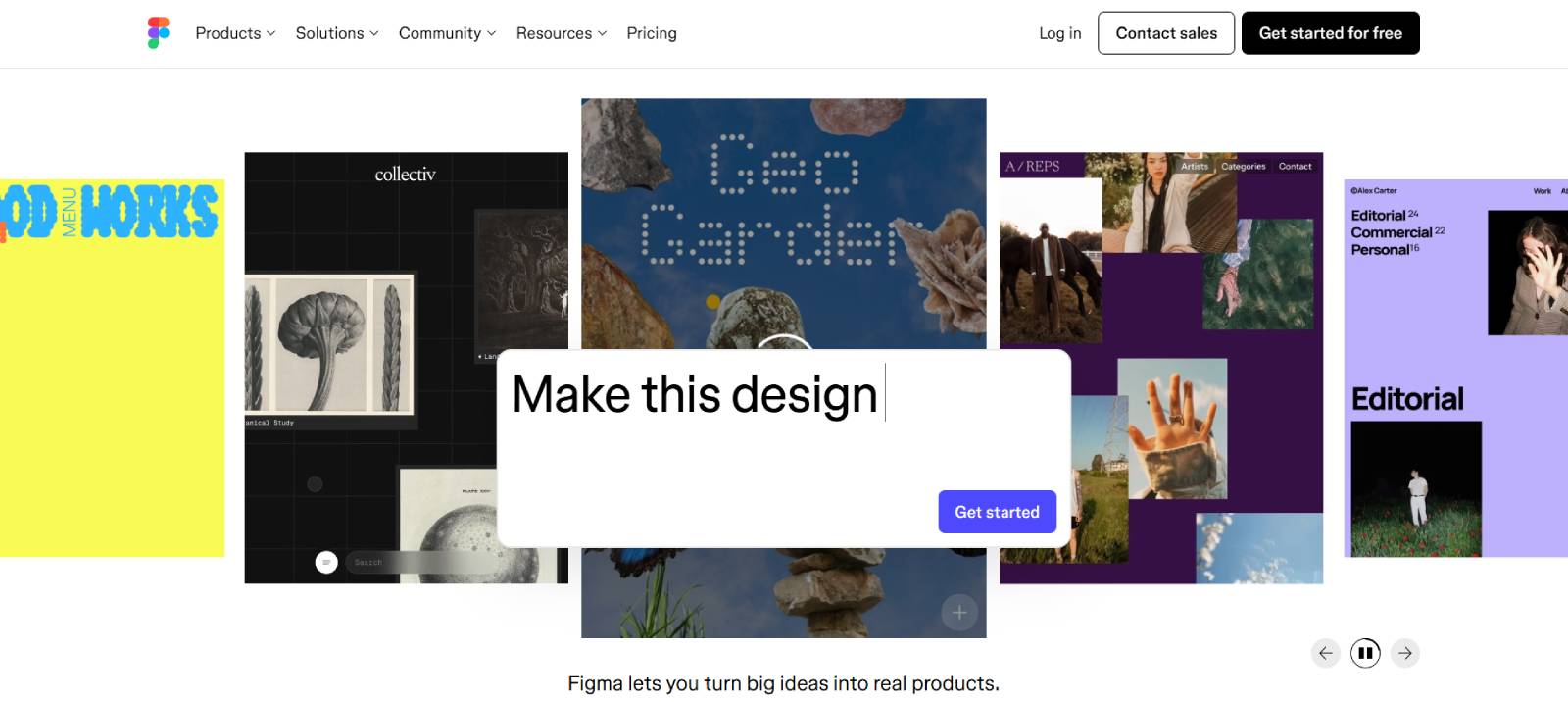
Preview and iterate
Open index.html in your browser. The first pass often needs small adjustments: images might be placeholders, spacing may differ, or responsive behaviours may require tweaks. You can instruct Cursor to refine the output with targeted prompts like “fix the hero image size and ensure the nav collapses on small screens” or “use the Figma fonts and match heading sizes exactly”.
Iterate until you’re happy. Each time Cursor regenerates or updates files, you’ll see the improvement locally.
Part 4 — Push to GitHub automatically
To deploy and maintain a real site you want version control. Instead of creating a repository manually, you can connect Cursor to GitHub via a helper service (I use Smithery in my workflow) which acts as a GitHub MCP bridge.
How to connect
- Authorize the helper service to access your GitHub account.
- Generate a GitHub personal access token (Settings → Developer settings → Personal access tokens) with repository permissions. Copy the token.
- Paste the token into the Smithery connector in Cursor, or into the MCP JSON configuration as required. Save the config. The connector should start and show as active in Cursor.
With the connection active you can tell Cursor to “upload project to GitHub”. The AI can create a repository, commit the generated files, and push them. Check your GitHub account and you should see a new repository with the project contents.
Part 5 — Deploy to Netlify (go live)
Netlify provides quick static site hosting with continuous deploys connected to GitHub. Once your project is in GitHub:
- Sign-in to Netlify with your GitHub account and grant the requested permissions.
- Install Netlify on the repository you just created and choose “deploy site”.
- Netlify will build and publish your site to a production URL. You can assign a custom domain later if you wish.
Now when Cursor updates the GitHub repo (after you regenerate code), Netlify will automatically redeploy the live site with those changes.
Best practices and tips
- Name layers and frames clearly in Figma: Clear naming helps the AI map elements to semantic HTML (e.g., “hero-heading”, “cta-button”, “feature-list”).
- Use components for repeated elements: Reusable components in Figma lead to cleaner, DRY HTML/CSS in the output.
- Provide assets: If you want particular images used, include them in Figma’s file or use the Assets panel so they export properly.
- Check fonts & licences: When asking for exact fonts, ensure they are web-safe or that you have the correct web font links. Cursor may add fallback fonts if needed.
- Responsive checks: After generation, test on mobile and tablet widths and prompt the AI for responsive fixes where necessary.
- Keep tokens secure: Use expirations for access tokens and rotate them if you suspect leakage. Consider private mode for sensitive projects.
- Manual clean-up: AI-generated code is a great starting point — for production sites you might want to tidy up CSS, optimise images, and add performance improvements.
Pro tip: Treat the generated website as a starting template. Use the AI to iterate quickly, then apply manual refinements for performance, accessibility and SEO.
Troubleshooting: common issues and fixes
- Images missing: Ensure images are exported or embedded in Figma. If the MCP can’t access external assets, upload them to the project’s assets folder and prompt Cursor to use them.
- Fonts don’t match: Confirm font availability and ask Cursor to include font-face rules or web font links.
- Layout differs from Figma: Use clearer layout constraints in your Figma file and re-run generation. Ask the AI to respect exact spacing and container widths.
- Permission prompts keep appearing: Accept the tool run permissions or re-authorise the Figma token. If problems persist, regenerate a new token.
- Netlify deployment fails: Check build settings and publish directory. For simple static HTML, the publish directory is typically the project root or a folder named “dist”.
FAQ
How long does this take?
If your Figma file is well organised, initial setup takes 10–20 minutes. Generating a page and deploying it can be done in under 10 minutes once everything is connected. Iterations are typically fast — seconds to minutes depending on complexity.
Do I need to write any code?
No — the workflow is designed to create HTML/CSS automatically. That said, for production-readiness you may want to tweak the generated code manually afterwards.
Is the generated code production-ready?
It produces clean, usable code that’s great for prototypes and many landing pages. For full production websites you should review for accessibility, SEO, performance and security best practices, and make any necessary refinements.
Can I keep my project private?
Yes. Use private repositories on GitHub and set tokens with limited scopes and expirations. Enable private mode in Cursor if you prefer to keep prompts and generated content private.
Will my site update automatically when I change the Figma design?
Yes. The workflow supports re-running the generation with the updated Figma link. Cursor can push updates to GitHub and Netlify will redeploy the site automatically.
What about custom domains?
Netlify supports custom domains and SSL out of the box. Add your domain in the Netlify dashboard and follow the DNS configuration steps to point it to the Netlify site.
What should I watch out for with tokens?
Never share your personal access tokens publicly. Set reasonable expirations, assign minimal permissions needed for the task, and rotate tokens if you suspect compromise.
Conclusion
Converting a Figma design into a live website no longer requires manual hand-coding from scratch. By combining Cursor AI with a Figma MCP server, GitHub and Netlify, you can transform static designs into working sites quickly and iterate with very little friction. This pipeline is ideal for designers who want to deliver working prototypes and developers who want to accelerate the front-end handoff.
Start by organising your Figma file, install Node.js and Cursor, connect the MCP with a Figma token, and run the AI generation. Then connect to GitHub and deploy to Netlify for a live, auto-updating website. If you follow the tips in this guide you’ll be shipping landing pages faster than ever.