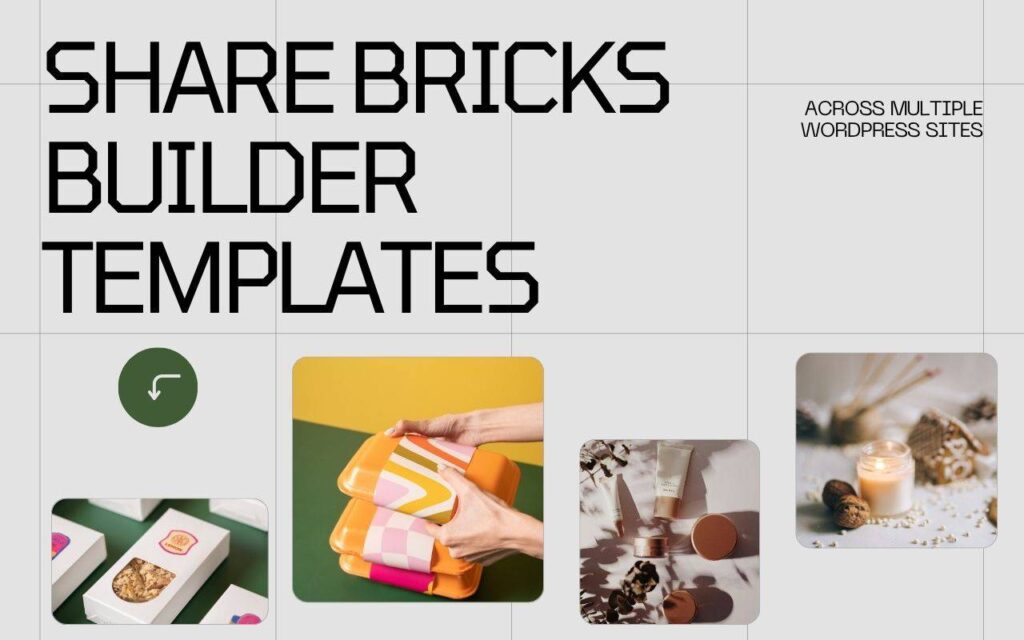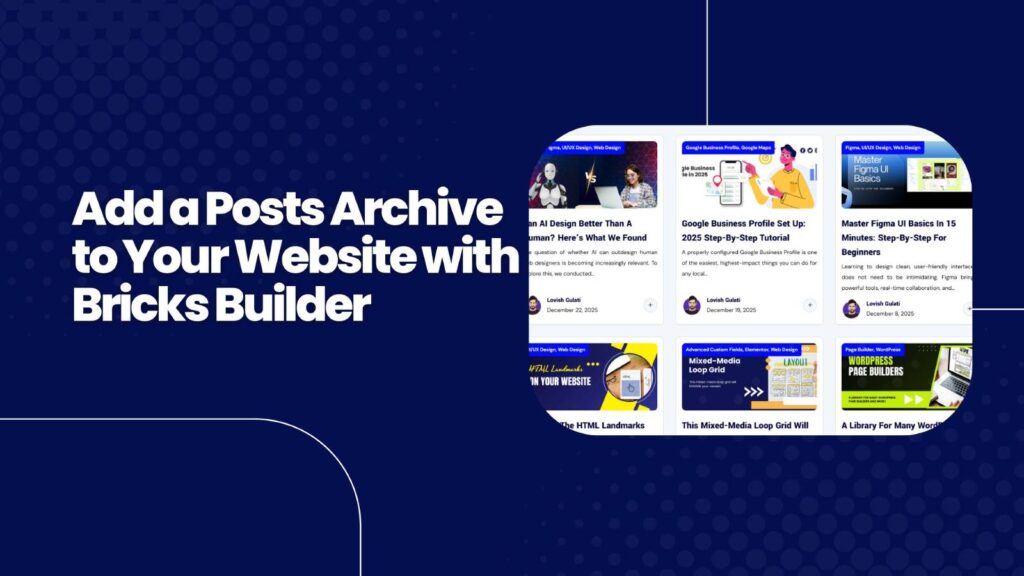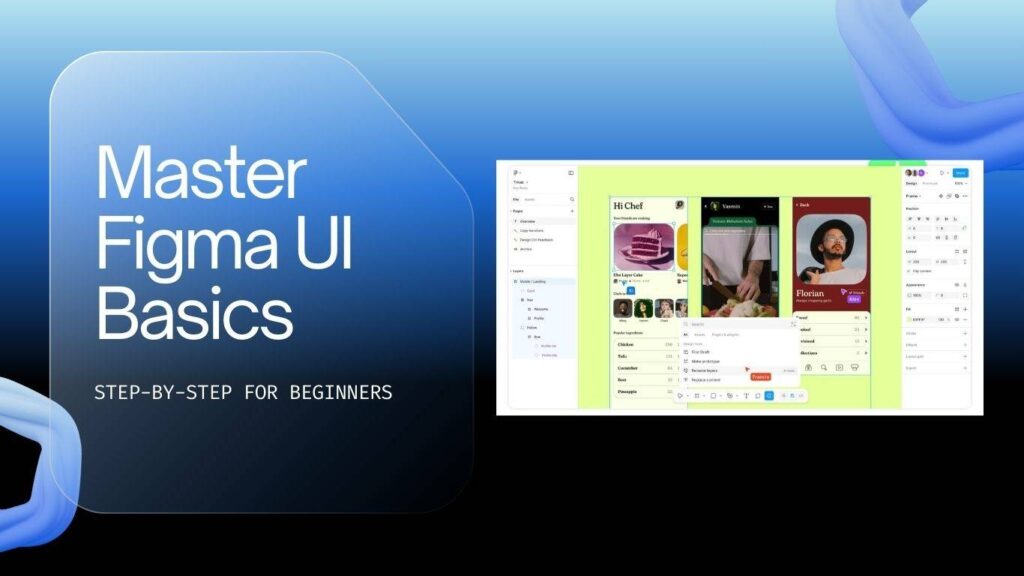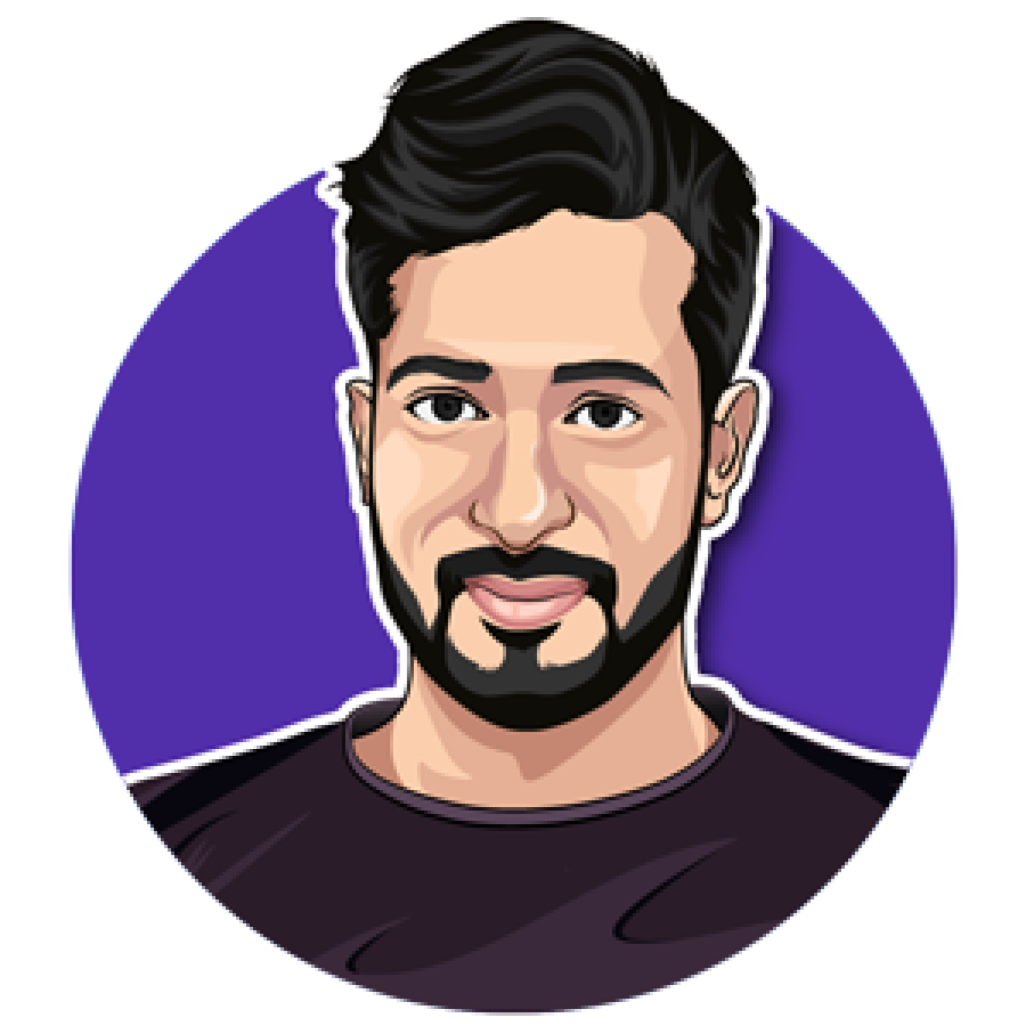Bricks Builder has a powerful feature that allows you to share templates across multiple WordPress sites. Whether you’re an agency managing several client websites, a developer working for an organisation, or a designer maintaining a central template library, this workflow can save time and keep your design system consistent.
Below is a step-by-step guide explaining how to set this up, along with practical tips for keeping things secure and organised, common pitfalls with solutions, and a quick FAQ to help you get started.
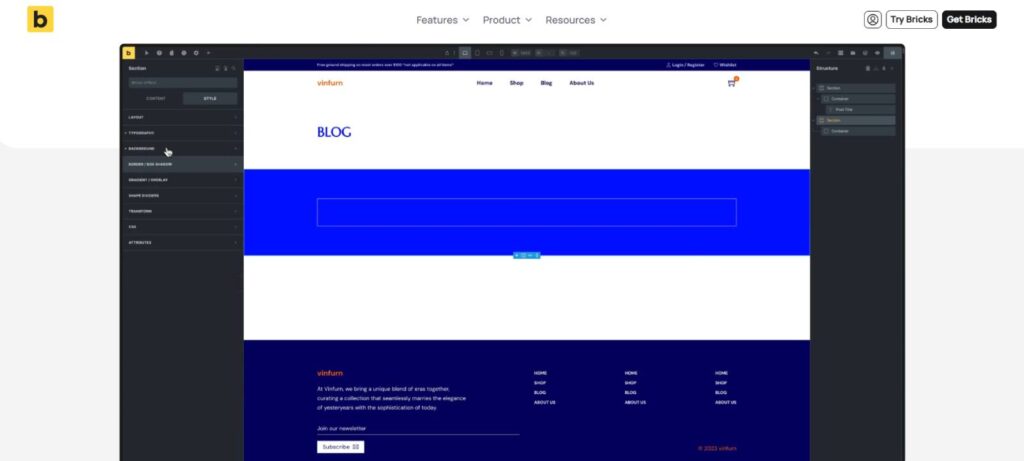
Why Share Bricks Templates?
Sharing templates centrally offers several benefits:
- Consistency – Use the exact same templates across multiple sites to keep branding, layouts, and components identical.
- Speed – Quickly build pages using prebuilt templates instead of starting from scratch.
- Collaboration – Teams can work from a shared library, ensuring everyone uses the same design system.
- Efficiency for Agencies – Easily deploy common sections, footers, modals, and layouts to client sites with minimal effort.
Overview of the Workflow
- Create a dedicated Bricks site to act as your template hub (clean install recommended).
- Configure template sharing on the hub site (whitelist receiving domains, set a password, optionally exclude certain templates).
- Add the hub as a remote source on each receiving site (enter name, URL, and password).
- Insert remote templates via Bricks’ Templates panel; import any required CSS variables or assets if prompted.
Step 1 — Prepare Your Template Hub
Start with a clean WordPress install that has Bricks Builder activated. This site will serve purely as your template repository. Create all global sections, headers, footers, pop-ups, and page templates you want to share.
Why use a clean hub?
A clean hub ensures predictable assets and fewer plugin conflicts with client sites. Treat it like a design system:
- Use clear, consistent template names
- Maintain a logical folder structure
Step 2 — Enable Template Sharing on the Hub
On the hub site, go to Bricks → Settings → Templates. In the My Template Access section:
- Whitelist URL(s) – Add the exact domains that should have access.
- Password Protection – Set a secure password for remote sites to use.
- Exclude Specific Templates – Hide templates you don’t want shared.
Tip: Copy the domain exactly as it appears in the address bar of the receiving site, including the correct protocol (https:// or http://).
Step 3 — Add the Hub as a Remote Source on the Receiving Site
On the receiving site, open Bricks → Settings → Templates and find Remote Templates. Add a new remote source with:
- Name – A descriptive label (e.g., “Shared Design Hub”).
- URL – The domain of your hub site.
- Password – The same password set on the hub.
Bricks will store this connection. You can add multiple remote sources if you also want access to other template collections.
Step 4 — Insert a Remote Template into a Page
When editing a page in Bricks, open the Templates panel and choose your remote source from the Source dropdown. You’ll see all available templates from the hub, complete with thumbnails.
Click to insert a template. Bricks will:
- Import it into your page
- Prompt you to import CSS variables or assets if needed
Note: Some templates may require post-import adjustments (e.g., fixing image paths, updating dynamic content, or adapting loops for different post types).
Restricting Access to Individual Templates
You can exclude templates from sharing directly on the hub site. Excluded templates will not appear in the remote list on receiving sites. This is ideal for:
- Internal use templates
- Client-specific designs
- Mixed public and private template libraries
Real-World Example — Pop-Up Template
If your hub has a pop-up template, whitelisting a client’s domain and providing the password allows them to import it. If both sites use the same CSS framework and variables, the design will match exactly. If not, Bricks can import those variables to maintain styling. If you later exclude this template on the hub, it will disappear from the client’s list immediately.
Best Practices & Tips
- Use a dedicated hub – Prevent accidental changes and simplify version control.
- Name templates clearly – Use prefixes or version numbers.
- Whitelist precisely – Match exact domains and protocols.
- Secure passwords – Use strong passwords and rotate them if needed.
- Control exposure – Keep templates private unless you intend to make them public.
- Check dynamic data – Ensure receiving sites have required custom post types or fields.
- Verify assets – Confirm that images, icons, and fonts are available after import.
- Backup regularly – Treat your hub like critical infrastructure.
- Version control – Track updates and communicate changes to your team.
Troubleshooting — Common Issues
- Templates not showing – Confirm whitelist accuracy, password match, and that “My Template Access” is enabled.
- Authentication errors – Re-check password and re-save settings.
- Protocol mismatch – Ensure both hub and receiving sites use the same protocol (HTTPS recommended).
- Missing CSS or variables – Import them when prompted, or manually style after import.
- Broken loops/dynamic fields – Add missing custom post types or adjust templates.
- No thumbnails – Ensure hub templates have featured images or previews set.
Public vs Private Templates
You can make templates public (no authentication required) if you want them widely available, such as for free libraries or selling templates. For internal or client work, keep them private with whitelisting and passwords.
Who Benefits from Shared Templates?
- Agencies – Quickly deploy consistent layouts across client sites.
- In-house teams – Maintain a single source of truth for brand components.
- Freelancers – Reuse proven designs across multiple projects.
- Educators – Provide students with a ready-to-use learning library.
Summary
Sharing Bricks Builder templates is quick to set up and greatly improves design consistency and workflow efficiency.
Key steps:
- Create and organise a clean template hub.
- Enable template access, whitelist domains, set a password, and exclude where needed.
- Add the hub as a remote source on receiving sites.
- Import templates and make small adjustments as necessary.
Done right, you’ll have a secure, streamlined system for distributing design patterns across all your WordPress installations.
FAQ
Q: Can I add multiple remote template sources?
Yes. You can include multiple sources such as your hub and third-party collections.
Q: What happens if I update a template in the hub?
Existing pages won’t auto-update. Re-import the updated template or manually make changes.
Q: Are assets imported with templates?
Bricks imports many assets, but verify after import. Add missing ones manually if needed.
Q: What if templates use custom post types?
Ensure those post types and fields exist on the receiving site to avoid display issues.
Q: Is domain whitelisting secure?
Yes — especially when combined with a strong password. For tighter control, manage access at the server level.
Q: Can I restrict certain templates?
Yes. You can exclude any template from being shared.
Quick Links:
https://duogeeks.com/
https://duogeeks.com/services/website-design/