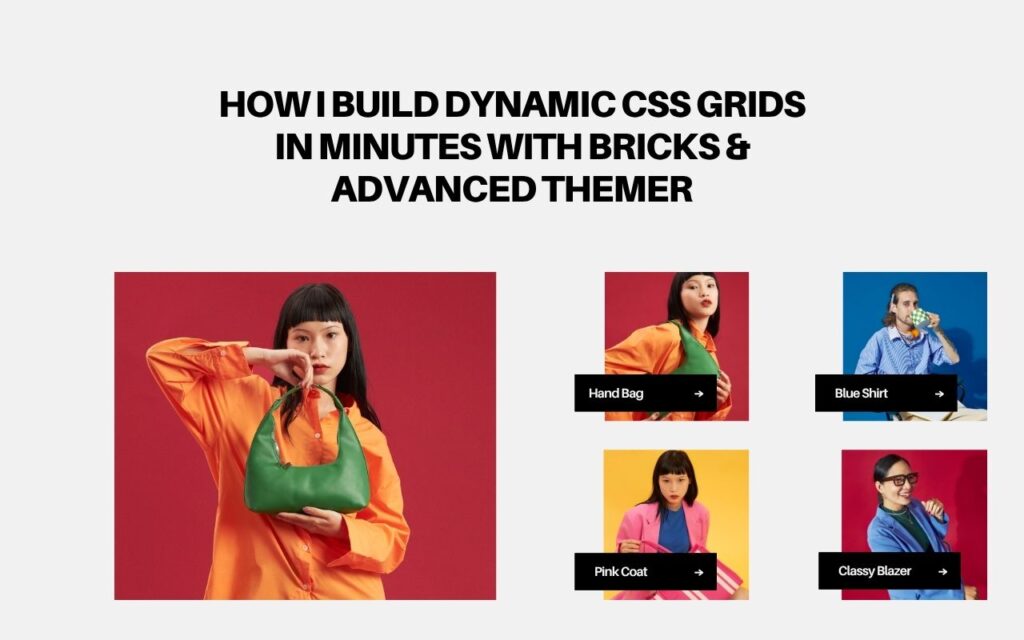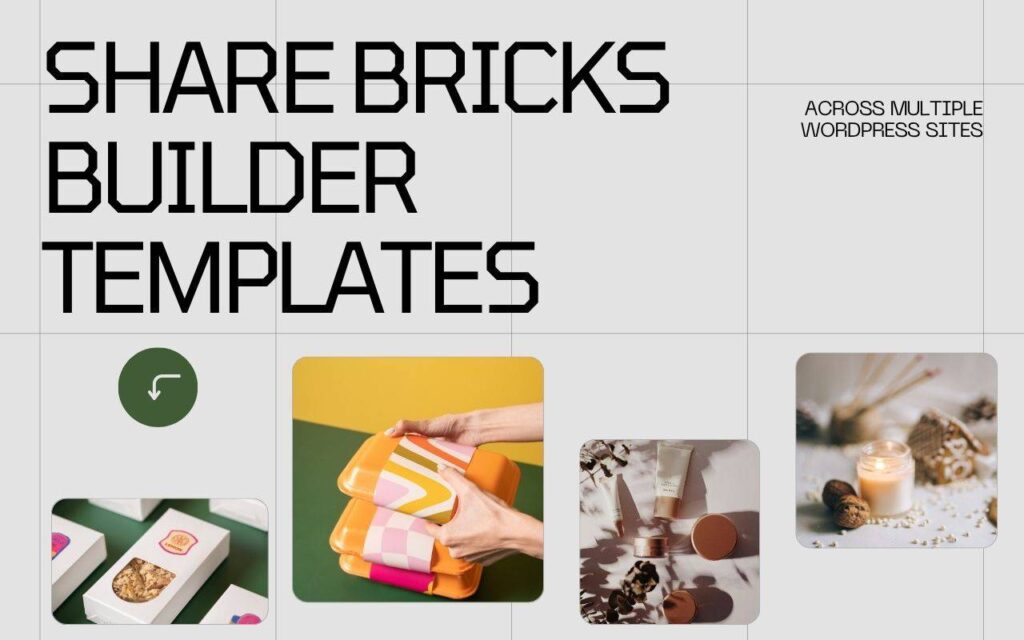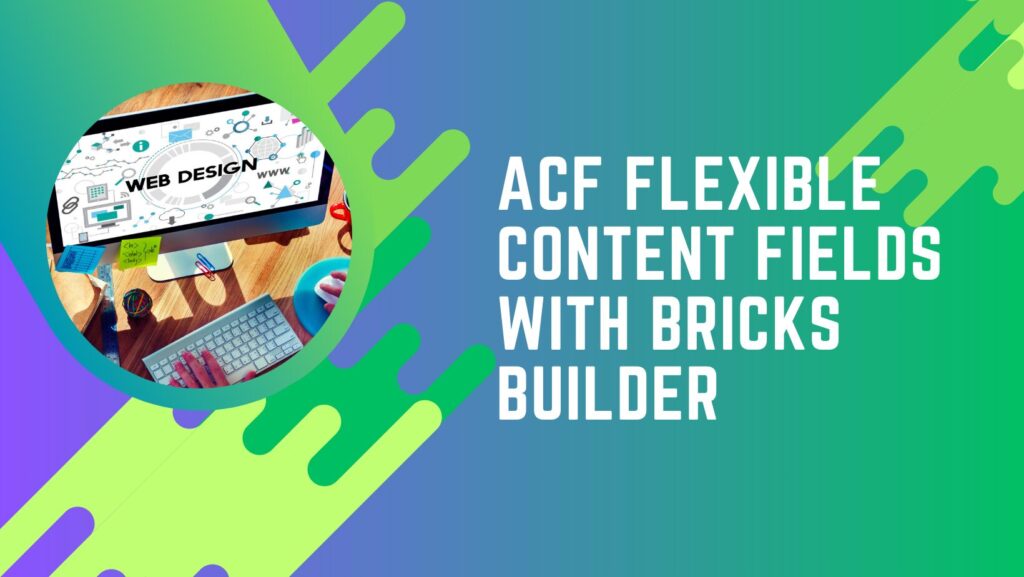In this guide, we’ll walk through how to use the Advanced Themer Framework together with Bricks Builder to create responsive, flexible CSS Grid layouts in minutes.
The core idea is simple: use CSS variables managed by the Advanced Themer Framework as a single source of truth so your grids, gaps, and special layouts scale and adapt across every template on your site.
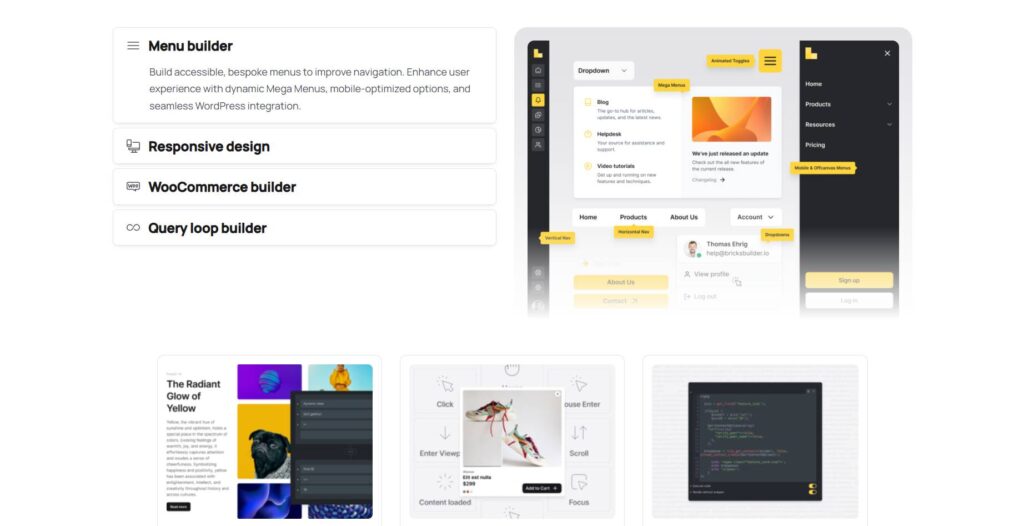
Why use Advanced Themer’s variables for grids?
Working with CSS variables through Advanced Themer gives you control and consistency. Instead of hard-coding grid values in each Bricks editor instance, you define scales and variables once and reference them everywhere. Change the value in the variable manager and every layout that references it updates automatically — simple, powerful, and scale-friendly.
What you’ll need before you start
- Bricks Builder installed and a layout (for example: a query loop or a series of card blocks).
- Advanced Themer Framework installed and enabled.
- At minimum, enable the global CSS variables in Advanced Themer so you can follow along.
Overview of the workflow
There are three main pieces when building grid layouts with Advanced Themer and Bricks:
- Variable Manager — where grid column counts, special grids, and auto-grid settings live.
- Bricks variable picker — the interface inside the Bricks editor to apply those variables to grid properties.
- The cascade and breakpoints — set different variable values per breakpoint to control how the grid adapts.
Step-by-step: build a basic responsive grid
1. Prepare your layout
Create a simple grid container in Bricks and add your card items (featured image, title, excerpt). This could be a query loop showing posts or a static set of cards — the technique is the same.
2. Enable grid display
Select the container and set display to grid. At this point, nothing will change visually until you define columns and gaps.
3. Open the variable picker
Click the variable symbol next to the grid columns setting in Bricks. This opens the Advanced Themer variable picker which is context-aware. You can also open the full Variable Manager from the AT menu or with the shortcut Control + Command + V to see and edit all variables.
4. Use grid column variables
Under the grids group you’ll find predefined values (1, 2, 3, 4 columns, etc.). Hovering shows a live preview in the editor. For example, choose 3 to create a three-column desktop layout.
5. Set gaps using spacing variables
Open the variable picker for the grid gap. Advanced Themer exposes a spacing scale that’s fluid (e.g. 34px → 68px depending on viewport). Choose small, medium, or large — the preview helps you pick.
6. Make it responsive using breakpoints
Select a breakpoint (tablet, mobile landscape, mobile portrait) and override the column variable for that breakpoint. For example:
- Desktop: 3 columns
- Tablet (portrait): 2 columns
- Mobile: 1 column
The variable picker honours CSS cascade: if a breakpoint value is not set it falls back to the nearest defined value above it.
Use auto-grids for “set and forget” responsiveness
If you don’t want to set multiple breakpoints, auto grids (autofit/autofill) are your friend. Use an auto-grid variable and a column min-width value and the browser will determine how many columns fit at each viewport.
Example:
Set the grid to auto-fit with a column minimum width of 270px.
- Wide viewports: four columns
- Tablet: three columns
- Mobile: two columns
- Portrait mobile: one column
Adjusting the min-width (e.g. to 350px or 150px) changes how many columns appear across the site. Because it’s a variable, changing this once updates every layout that references it.
Special grids: creative column ratios
The Framework includes special grids like 1/2, 2/1, 1/3, 3/1, etc. These are useful when you want a larger column alongside a smaller one (for example, a feature block beside a list). Apply these special grid variables the same way through the picker.
Create your own variables and scales
If the built-in options don’t fit your needs, you can add custom scales and variables in the Variable Manager. Create a new scale (group), add variables using the same naming convention, provide values and optionally fluid ranges — then they appear in the AT picker inside Bricks for immediate use.
Practical tips and best practices
- One source of truth: Use variables for consistent spacing and column rules across templates.
- Save changes: When you edit values in the Variable Manager, make sure to save to the database so the changes propagate.
- Preview before committing: The picker shows hover previews and value tooltips — use them to confirm choices.
- Start with auto-grid: For catalog-style layouts where card width is predictable, auto-fit + min-width is fast and robust.
- Refine per breakpoint: Use explicit columns for precise control where needed (hero sections, asymmetric layouts).
Example workflow summary
- Enable Advanced Themer CSS variables in the AT settings.
- Create your layout in Bricks (grid container + cards).
- Set
display: gridand use the variable picker for columns and gap. - Decide between fixed column variables or auto-fit/auto-fill with a column min-width.
- Adjust breakpoint-specific variables to refine the responsive behaviour.
- Save variable changes in the Variable Manager — they update across every template that uses them.
FAQ
Q: What’s the difference between auto-fit and auto-fill?
Both allow the grid to create as many columns as will fit given a minimum column width. The difference is subtle and relates to how empty tracks are handled; in practice, you can use either and test quickly using the picker to see which behaviour you prefer for your layout.
Q: Can I edit variable values in Bricks or do I have to use the Variable Manager?
You can pick and apply variables in Bricks directly, but for editing, creating, or adding scales you need the Variable Manager. Use the picker for applying and the manager for defining the global rules.
Q: How do variable values cascade across breakpoints?
Advanced Themer’s variables honour CSS cascade. If you define a value at desktop and don’t override it at tablet, tablet and smaller breakpoints will fall back to that desktop value unless you define a different variable at a specific breakpoint.
Q: Is this approach compatible with multiple templates and pages?
Yes — that’s the point. Define your variables once and reference them on every template. If you need to shift visual rhythm or spacing site-wide, edit the variable and everything updates.
Q: Any troubleshooting tips if the grid isn’t behaving?
- Check that the container display is set to grid.
- Open the variable picker to confirm the variable is applied (hover preview helps).
- Ensure you saved changes in the Variable Manager to the database after edits.
- Inspect breakpoints — an earlier breakpoint may be cascading down unexpectedly.
Wrapping up
Using Advanced Themer’s variable system with Bricks Builder lets you design fluid, maintainable grid layouts quickly. Whether you choose explicit column variables for precise control, special grids for asymmetric designs, or auto-fit with a column min-width for a “set it and forget it” solution, the Framework gives you the power to scale and update layouts across an entire site with minimal effort.
Quick Links:
https://duogeeks.com/
https://duogeeks.com/services/website-design/