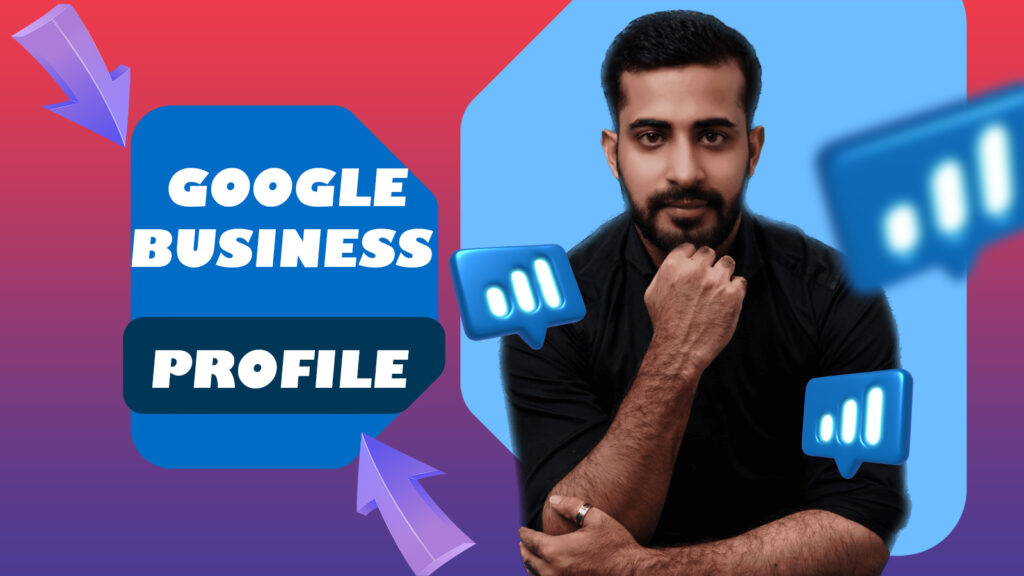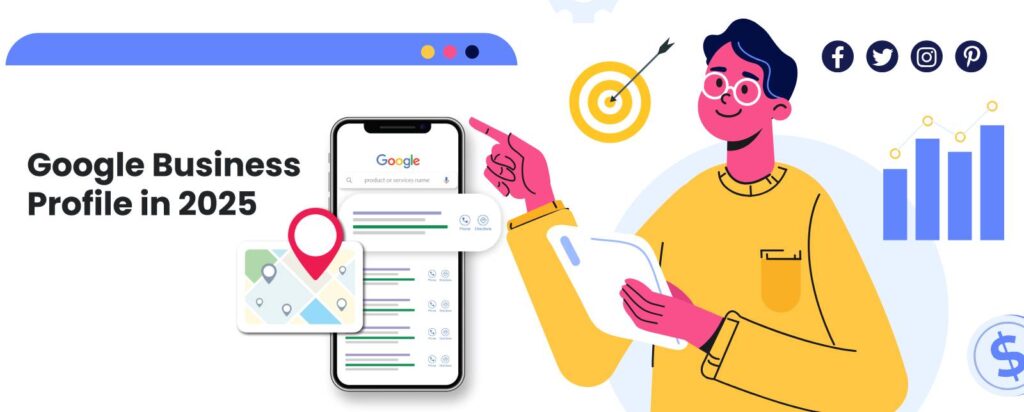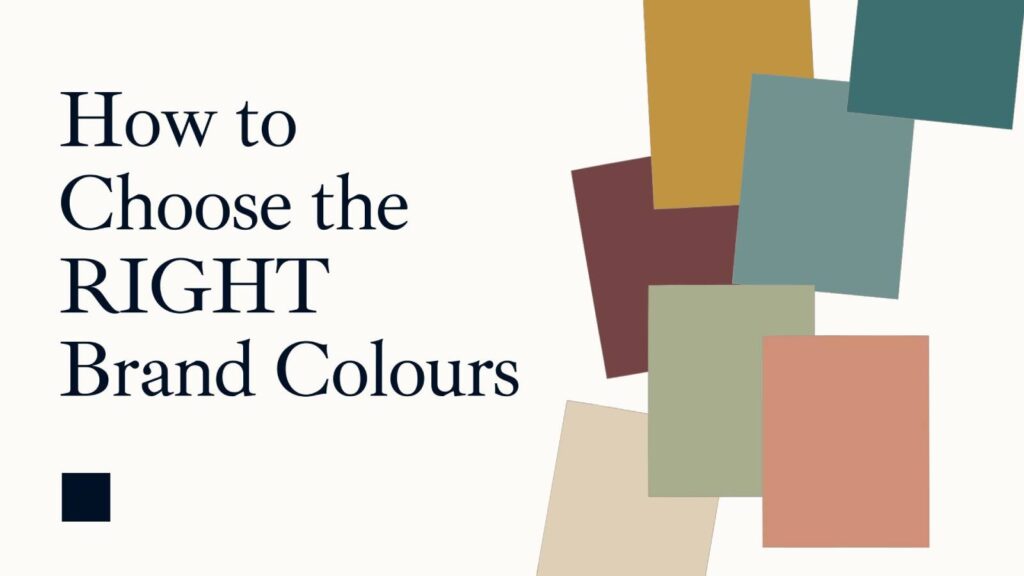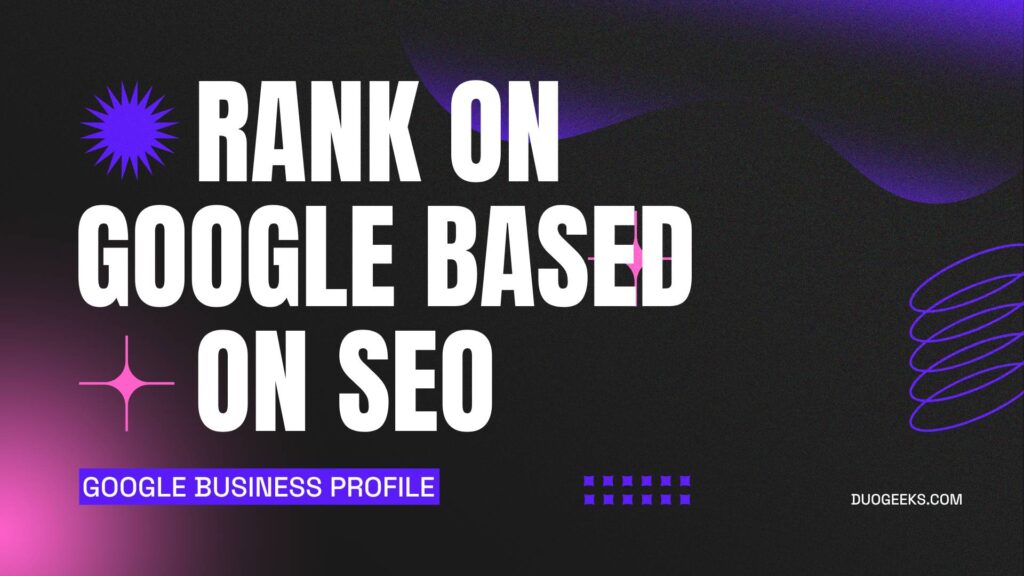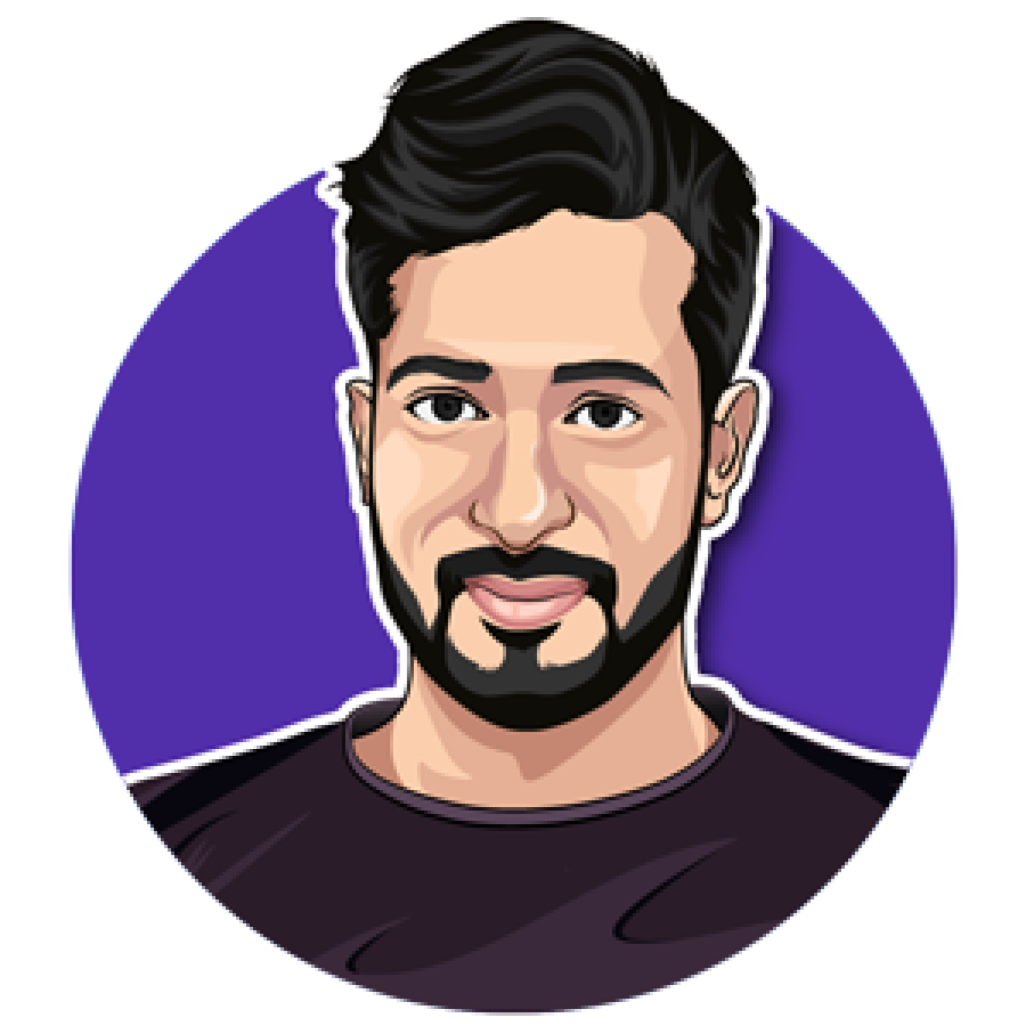In the evolving landscape of online business, verifying your Google Business Profile is crucial for maintaining credibility and visibility. One of the most effective ways to accomplish this is through video verification. This blog post will guide you through the entire process of Google Business Profile video verification, including essential steps, troubleshooting tips, and best practices.
What is Google Business Profile Video Verification?
Google Business Profile Video Verification is a process that allows business owners to verify their listings by submitting a video that showcases their physical location and operations. This method is particularly beneficial for businesses that may face challenges with traditional verification methods, such as postcards or phone calls.
Why Choose Video Verification?
- Enhanced Security: Video verification adds a layer of security, ensuring that the business is genuine and operates at the claimed location.
- Increased Credibility: A verified profile boosts trust among potential customers, confirming the business’s legitimacy.
- Improved Visibility: Verified businesses are more likely to appear in local search results and on Google Maps, increasing their online presence.
- Engaging Content: Videos provide a richer, more engaging way to present your business to customers.
Preparing for Video Verification
Before you start recording your video, there are a few important considerations to keep in mind that will streamline the verification process:
- One Continuous Recording: Your video must be recorded in one go without breaks. You cannot pre-record and upload later.
- Video Length: Aim for a video length of at least 30 seconds but no longer than five minutes.
- Content Restrictions: Avoid including sensitive information or showing other people’s faces.
- Verification Criteria: Ensure your video meets the criteria for location, accurate business information, and proof of authorization to represent the business.
Step-by-Step Guide to Video Verification
Now that you’re prepared, let’s dive into the specific steps for verifying your Google Business Profile through video.
1. Video Verification for Storefront Businesses
For businesses with a physical location, follow these steps:
- Open your mobile browser and go to business.google.com. Log in to the Google account linked to your business profile.
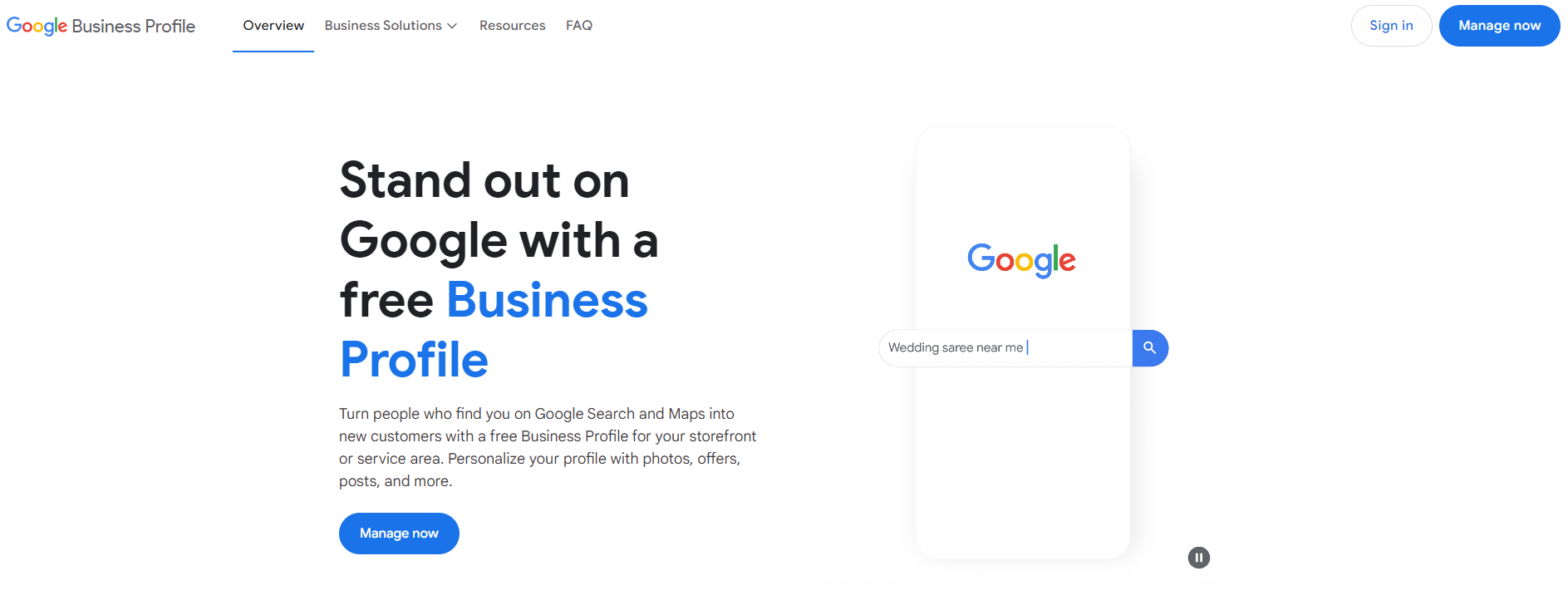
- Look for the “Get Verified” button and select the business video option.
- Record your video according to the following criteria:
- Location: Film a nearby street sign and then capture your storefront or office door.
- Business Name: Show the exterior signage of your business that matches your Google profile.
- Authorization: Demonstrate your access by filming yourself unlocking the door or accessing restricted areas.
- Once satisfied with your recording, upload it directly through the Google platform.
- Verification typically takes about five business days, but it may take longer.
2. Video Verification for Service Area Businesses
For businesses that operate without a physical storefront, the verification process is slightly different:
- Again, access business.google.com and log in to your account.
- Tap the “Get Verified” button and ensure the business video option is selected.
- In your video, include the following:
- Location: Capture a street sign or nearby business to demonstrate your service area.
- Business Name: Show your branded vehicle or any branded clothing.
- Authorization: Film yourself unlocking your vehicle or accessing your home office.
- Upload the video once you’re happy with it, and wait for verification confirmation.
Troubleshooting Common Issues
Sometimes, the verification process can hit a snag. Here are some common issues and how to resolve them:
1. Video Doesn’t Upload
- Check Video Length: Ensure your video is between one and two minutes long.
- Network Issues: Make sure you have a stable internet connection.
- Phone Problems: Try using a different phone if issues persist.
- Multiple Attempts: Sometimes, it may take several attempts to upload successfully.
2. Video Gets Rejected
- Sensitive Content: Ensure your video doesn’t include sensitive information or faces.
- Insufficient Proof: Make sure your video clearly meets all verification requirements.
3. Verification Stuck in Pending Status
If your verification is stuck, contact Google support for assistance.
Best Practices for a Successful Video Verification
To ensure your video verification process goes smoothly, keep these best practices in mind:
- Plan Ahead: Outline what you will capture in your video before you start recording.
- Good Lighting: Record in well-lit areas to enhance video clarity.
- Clear Footage: Ensure your video is steady and clear throughout.
- Professional Presentation: Present your business professionally to create a positive impression.
Frequently Asked Questions (FAQ)
Why is my verification incomplete?
Your verification may be incomplete due to missing documentation or failure to meet video requirements.
Do I have to record my video immediately?
No, you can prepare and record your video when you’re ready, but ensure you meet all requirements.
What if my video does not go through?
If your video is not verified, you will need to try a different verification method.
How do I delete my video?
You can delete your video by accessing your Google Business Profile settings.
Is there a mobile app for Google Business Profile?
Currently, Google has retired the mobile app, but you can still access your profile via Google Maps and Google Search.
Conclusion
Completing the Google Business Profile video verification process is an essential step to enhance your business’s online presence. By following the steps and tips outlined in this guide, you can successfully verify your business and enjoy the benefits of a credible, visible online profile. Start your video verification today and unlock the full potential of your Google Business Profile!
Useful Links: Google Business Profile Duogeeks