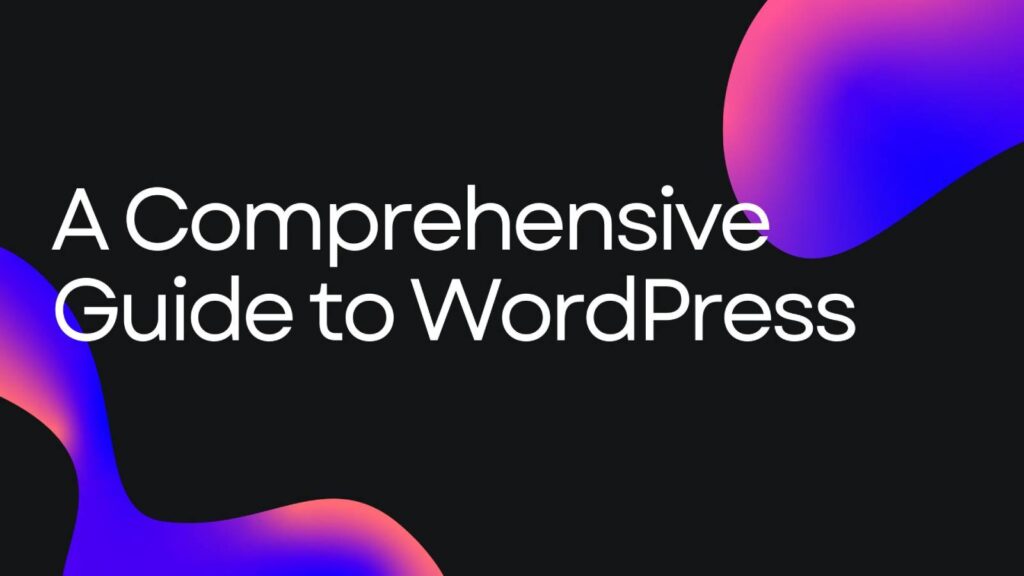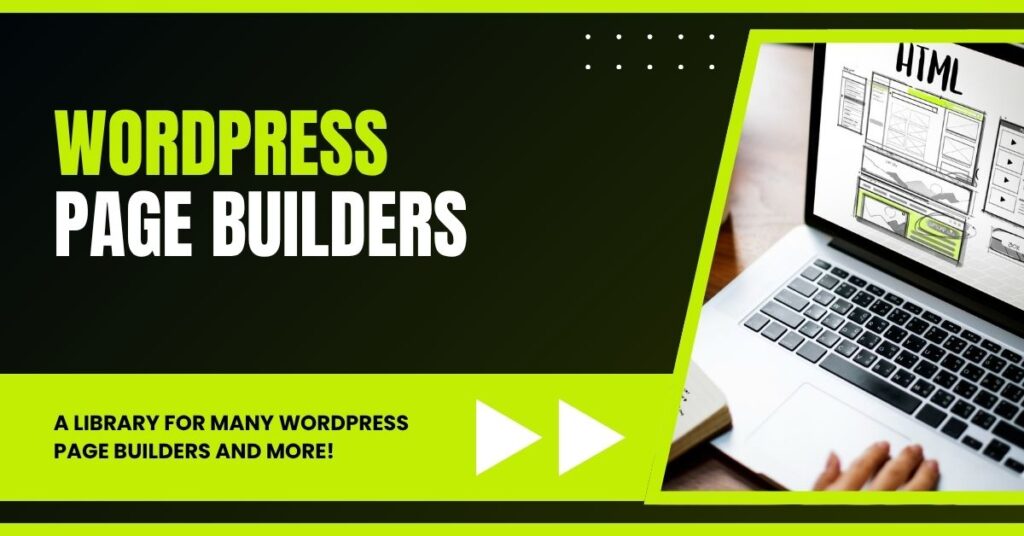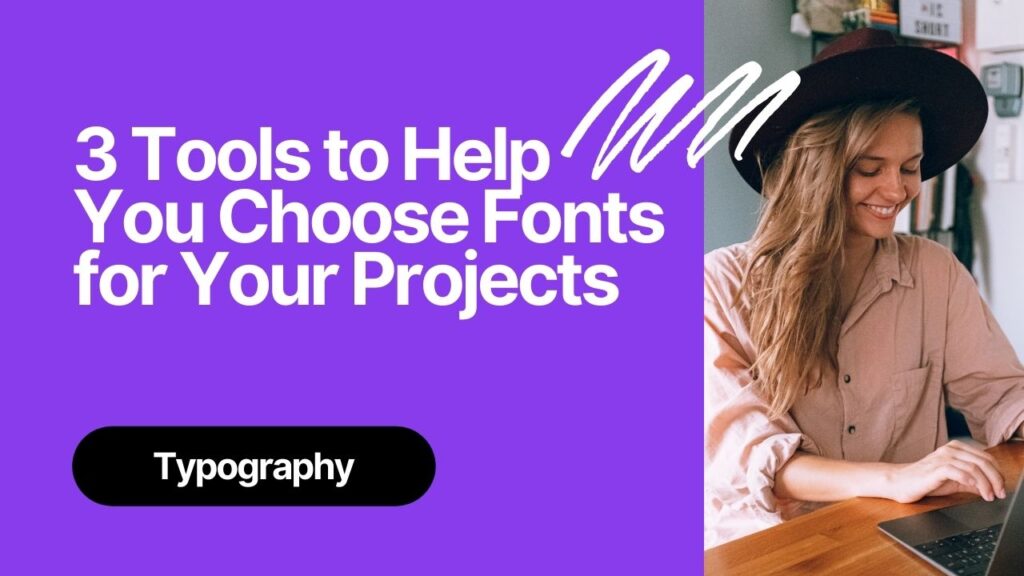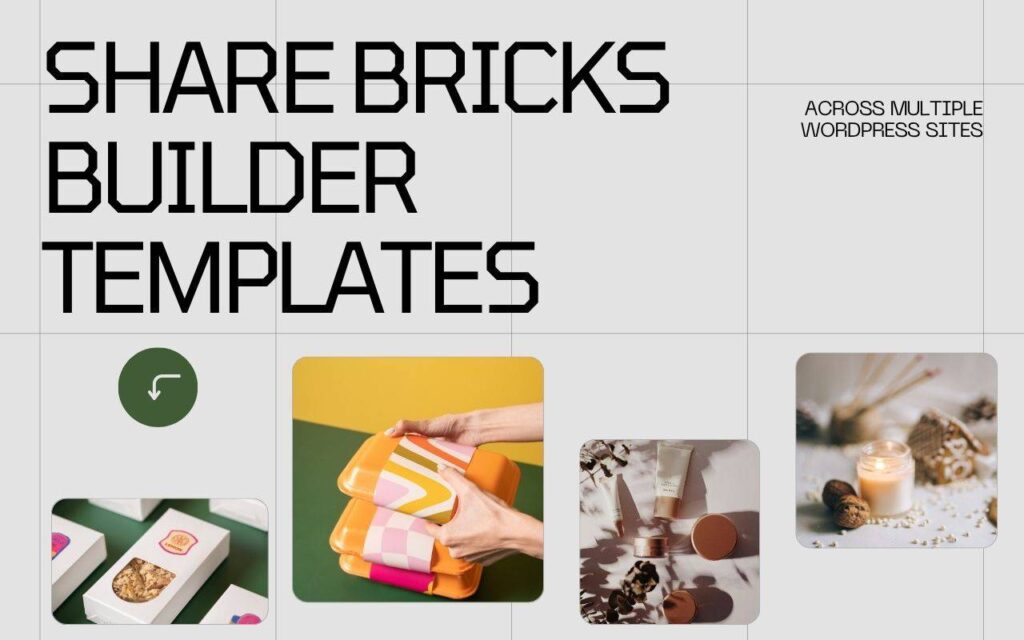If you’ve heard the name WordPress and wondered what it actually is, how it works, and whether you should use it to build your website—this is for you. I’m Metics Media, and in this guide I’ll walk you through everything a beginner needs to know: what WordPress is, how themes and plugins work, the important difference between wordpress.com and wordpress.org, why WordPress often beats all-in-one builders like Wix or Squarespace, and a practical step-by-step for creating a WordPress website from scratch.
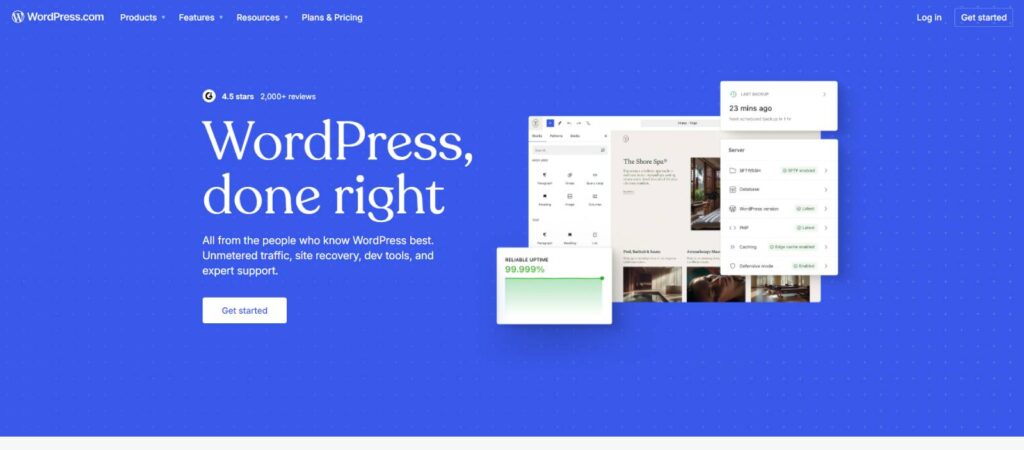
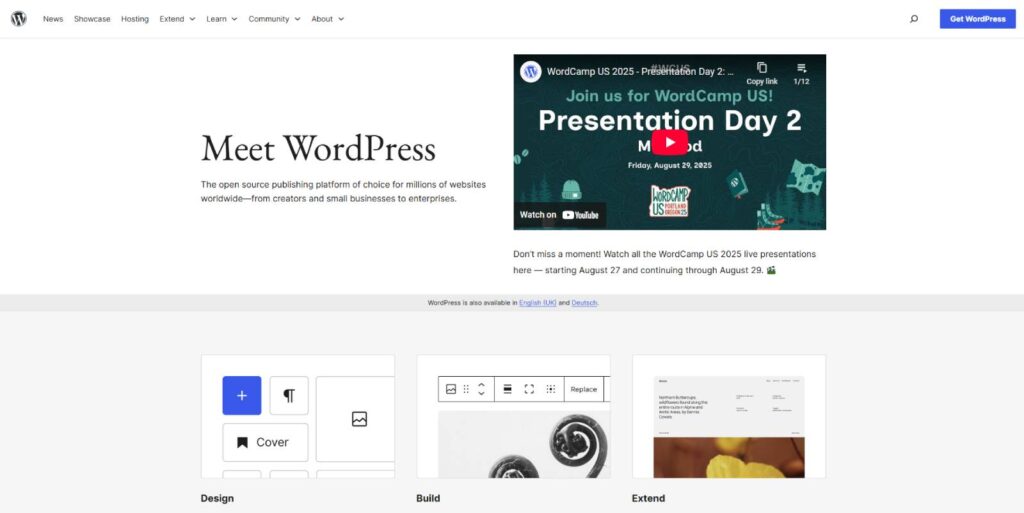
What is WordPress?
At its simplest, WordPress is software for building and managing websites. It belongs to a category called a content management system (CMS). Instead of writing code for every page and every change, a CMS gives you an interface where you can add, edit, and publish content using forms and visual editors.
WordPress is an open source platform, which means the source code is freely available for anyone to use, modify, and redistribute. That openness has created one of the largest communities in web development — designers, developers, and users all contributing themes, plugins, documentation, and support. Today, WordPress powers more than 43% of all websites on the internet, a testament to its flexibility and popularity.
WordPress is free and open source — but the ecosystem around it is what makes it powerful.
Because of this community and ecosystem you get two major advantages right away:
- Design flexibility through themes (the visual and structural layer of your site).
- Functionality expansion through plugins (add features without coding).
The Power of Themes and Plugins
The theme you choose controls the overall look and layout of your website. Think of themes as the template and style guide for your site. They determine how headers, footers, blog posts, and pages are arranged and visually rendered. There are over 30,000 WordPress themes available, and roughly 12,000 of them are free. Most themes include professionally-designed templates that serve as a starting point so you don’t have to design everything from scratch.
Plugins are like apps for your website. They add or change functionality without needing to edit the core code. Want to add a contact form? Use a plugin. Want to turn your site into an online store? Install WooCommerce. Want to improve SEO, caching, security, backups, image optimization, or add social sharing buttons? There are plugins for all of that—over 60,000 of them in the official directories and many more available commercially.
Because themes and plugins are modular, WordPress allows you to assemble a website tailored to your needs. A photography portfolio, a simple blog, a membership site, and a full e-commerce store can all be built with WordPress—often using the same theme with different plugins and settings.
wordpress.com vs wordpress.org — The Crucial Difference
One of the biggest sources of confusion for beginners is that there are two “WordPress” sites you can interact with—wordpress.com and wordpress.org—and they serve very different purposes.
wordpress.org is where the WordPress software lives. You can download the CMS itself for free and install it on a web server you control. This is often called “self-hosted WordPress.” With wordpress.org you get full control: install any theme or plugin, make code changes, move your site between hosts, and use the entire WordPress ecosystem without restrictions.
wordpress.com, on the other hand, is a hosted service. They run WordPress for you and offer a range of plans that bundle hosting, domain management, and site-building tools. That convenience comes at a price. While wordpress.com offers a free tier, it’s limited (your site sits on a WordPress subdomain, for example). To unlock full plugin/theme access you typically need to upgrade to a high-tier plan.
To be explicit: many people think they can “use WordPress” on wordpress.com, but the free or lower-priced plans restrict access to the very themes and plugins that make WordPress powerful. For example, wordpress.com requires you to be on a Creator tier to install third-party plugins and themes—plans that cost around $40 per month (or $300 per year). In my opinion, that defeats the whole point of WordPress being free and open. You shouldn’t have to pay a premium just to access tools that are available for free through the wordpress.org ecosystem.
That’s why I recommend the self-hosted WordPress route: buy affordable hosting, install WordPress (it’s free), and get the full ecosystem without being forced into an expensive managed package.
WordPress vs Wix and Squarespace — Which Should You Choose?
There are several all-in-one site builders such as Wix and Squarespace that promise simplicity: hosting, theme templates, drag-and-drop builders, customer support—everything handled in one dashboard. For complete beginners who just want a basic site up quickly and are willing to accept limitations, they can be tempting.
Here are three main tradeoffs to consider:
1. Cost
All-in-one builders are generally more expensive over time. Their subscription fees often rise as you want more features, and the basic plans frequently come with limitations (e.g., bandwidth, branding, or no e-commerce). With WordPress, you can run a professionally capable site for much less by choosing affordable hosting and only paying for premium add-ons if you want them.
2. Ownership and Portability
When you build on Wix or Squarespace, you’re building on their platform. If you want to migrate to another host later, you’ll often have to rebuild your site. With a self-hosted WordPress site, your content and files are yours—you can move between hosts or change providers without rebuilding from scratch.
3. Extensibility
Wix and Squarespace have app markets and templates, but nothing compares to the breadth of the WordPress ecosystem. There are thousands of plugins and themes available for WordPress covering practically any use case. If you need a custom function at some point, you’ll almost always find a WordPress plugin or a developer who can implement it.
When might you choose an all-in-one builder? If you value absolute simplicity, have a tiny budget and zero desire to learn anything about hosting, or you want an ultra-fast route to a basic site, then Wix or Squarespace can work. But if you want maximum control, growth potential, and long-term cost-efficiency, WordPress is almost always the better choice.
How to Create a WordPress Website — Step-by-Step
Below I’ll show the typical steps to get your first WordPress site online. This is the same process I recommend for most beginners who want a serious, scalable site.
Step 1 — Choose hosting
Hosting is where your website’s files live. It’s a server that’s always connected so people can reach your site 24/7. There are many hosting companies out there. I use and recommend providers that offer one-click WordPress installation, reliable performance, and good customer support. You can find quality entry-level WordPress hosting for around $3 per month with some hosts.
Note: if you sign up through some referral links or promotions, you’ll often get better introductory pricing. For example, a provider I commonly use offers WordPress hosting starting at around $3 per month and sometimes provides a promotional code for additional discounts.
Step 2 — Choose and register your domain name
Your domain is your site’s address (e.g., example.com). Many hosting packages give you the option to register a domain during signup. Pick a name that’s short, memorable, and relevant to your brand or niche. If your first choice is taken, try variations or different top-level domains (TLDs).
Step 3 — Install WordPress
Most hosting dashboards include a one-click installer for WordPress. It installs the core files and gives you access credentials for the WordPress admin area (usually accessible at yoursite.com/wp-admin). WordPress itself is free—what you pay for is the hosting, the domain, and any premium themes or plugins you choose to add.
Step 4 — Log in to your WordPress admin dashboard
This is where all site management happens. From the dashboard you can add posts and pages, change the site design, install themes and plugins, and configure key settings like permalinks and site title. Take a moment to familiarize yourself with the left-hand menu: Posts, Pages, Appearance, Plugins, Users, Tools, and Settings are the most important sections.
Step 5 — Choose and install a theme
Visit Appearance → Themes and browse the free WordPress theme directory or upload a premium theme. Start with a lightweight, well-coded theme that’s frequently updated and has good reviews. Many beginners like themes such as Astra, GeneratePress, or Kadence because they’re fast, flexible, and compatible with popular page builders.
Most themes provide starter templates or demo sites so you can import a pre-built layout and then customize it. This saves hours of design time.
Step 6 — Install essential plugins
There are a few plugin categories almost every site needs: SEO, caching for speed, security, backups, forms, and image optimization. I’ll list recommended plugins below, but the idea is to pick reputable plugins that are actively maintained and compatible with your version of WordPress.
Step 7 — Configure basic settings
Visit Settings → General to set site title and tagline. Visit Settings → Permalinks to choose a friendly URL structure (I recommend “Post name”). Configure reading settings if you want a static homepage, and set up your menu via Appearance → Menus.
Step 8 — Create your first pages and navigation
Create essential pages: Home, About, Contact, Blog, and Shop (if you plan to sell). Use the block editor (Gutenberg) or a page builder to design pages visually. Add a navigation menu and place it in your theme’s header.
Step 9 — Secure and optimize your site
Install an SSL certificate (HTTPS) — most hosts provide this for free through Let’s Encrypt. Add a caching plugin and optionally set up a CDN like Cloudflare. Configure a security plugin and schedule regular backups to cloud storage.
Step 10 — Launch and monitor
Before you announce your site, test it on mobile devices, check page speed with online tools, and review site SEO basics (meta titles/descriptions). Once everything looks good, promote your site through social media, email, or other channels.
Essential Plugins, Themes, and Tools I Recommend
Below are categories and specific examples of the tools most websites benefit from. You don’t need to install every one of them at once—start with essentials and add more as needed.
- Themes: Astra, GeneratePress, Kadence — lightweight, fast, and compatible with page builders.
- Page Builder (optional): Elementor (free and Pro), Beaver Builder, Divi — useful if you want pixel-perfect design without custom code.
- E-commerce: WooCommerce — free and fully featured for online stores.
- SEO: Yoast SEO or Rank Math — for meta tags, sitemaps, and basic SEO configuration.
- Caching/Speed: WP Rocket (premium), or free options like W3 Total Cache or WP Super Cache. Also use image optimization tools like Smush or ShortPixel.
- Security: Wordfence or iThemes Security — firewall, malware scanning, and login protection.
- Backups: UpdraftPlus — schedule backups to cloud storage like Dropbox or Google Drive.
- Forms: WPForms or Contact Form 7 — create contact forms and lead capture forms.
- Analytics: Google Analytics through a plugin (Site Kit by Google) or manual integration.
Practical Tips for Launching and Maintaining Your Site
Making a site is just the beginning. Here are practical recommendations to keep your site fast, secure, and scalable:
- Keep WordPress, themes, and plugins updated. Updates patch security vulnerabilities and improve compatibility.
- Choose a lightweight theme. Bloated themes slow down your site. Lightweight themes plus selective plugins provide better performance.
- Use a caching plugin and a CDN. Caching reduces server load; a CDN serves assets faster around the world.
- Optimize images. Large images kill page speed. Compress images and serve appropriately sized formats.
- Regular backups. Schedule automated backups and test restoring them occasionally.
- Staging environment. If your host supports it, use a staging site to test major changes before pushing them live.
- Limit plugin count. Don’t install plugins you don’t need. Each plugin can add overhead and potential security risk.
- Use strong passwords and enable two-factor authentication (2FA). Protect admin accounts from brute force attacks.
- Create a maintenance plan. Decide how often you’ll update content, check analytics, and review backups and security logs.
Common Mistakes Beginners Make
Avoid these common pitfalls:
- Buying expensive managed WordPress plans without understanding the restrictions (e.g., limited plugin access).
- Installing too many plugins at once—this can cause conflicts and performance issues.
- Choosing a visually flashy theme without checking performance and update frequency.
- Skipping backups and security — one hacked site can cost far more in time and reputation than the few dollars per month a backup service costs.
- Not using friendly permalinks — confusing URLs hurt SEO and user experience.
FAQ
Is WordPress really free?
The WordPress software itself (from wordpress.org) is free and open source. You’ll still need to pay for hosting and a domain name, and you may pay for premium themes or plugins depending on your needs. The cost of hosting can be as low as a few dollars per month for basic plans.
What’s the difference between wordpress.com and wordpress.org?
wordpress.org gives you the free WordPress software to install on your own hosting — full control, full plugin/theme access. wordpress.com is a hosted service with plans that range from free to premium. The lowest tiers are limited; to access the entire plugin and theme ecosystem you often need to pay higher-tier prices.
Can I move my site from wordpress.com to a self-hosted WordPress?
Yes, you can export content from wordpress.com and import it into a self-hosted WordPress site. However, migrating a full site with complex plugins, customizations, or e-commerce can be more involved. It’s usually manageable with a migration plugin or help from a developer.
Do I need to know how to code to use WordPress?
No. Most site building tasks can be completed with visual editors, themes, and plugins. That said, basic HTML/CSS knowledge can be helpful for fine-tuning designs, and PHP knowledge is useful for custom development. But you don’t need coding skills to launch a professional-looking site.
What costs should I expect when building a WordPress site?
Typical costs include:
- Hosting: $3–$30+/month depending on provider and plan.
- Domain: $10–$20/year (often included free for the first year with many hosts).
- Premium theme (optional): $30–$100 one-time or yearly.
- Premium plugins (optional): $20–$200/year each depending on features.
- Optional developer help if you need custom work.
Which hosting provider should I use?
There are many good hosts. Look for one with solid performance, good support, one-click WordPress installs, free SSL certificates, automatic backups, and staging environments. Entry-level hosts can be very affordable—many around $3/month for the first term—but evaluate renewal pricing and features before committing long-term.
How secure is WordPress?
WordPress is secure when kept up-to-date and configured properly. Security issues usually arise from outdated plugins/themes, weak passwords, or insecure hosting. Use reputable plugins, strong passwords, 2FA, keep everything updated, and schedule backups and malware scans to reduce risk.
Conclusion — Is WordPress Right for You?
WordPress is an incredibly flexible, widely-supported, and cost-effective platform for building almost any type of website. If you value control, portability, and the ability to grow and customize your site over time, the self-hosted WordPress (wordpress.org) option is nearly always the best choice. It gives you access to thousands of themes and tens of thousands of plugins so you can add nearly any feature you need without being locked in to a single vendor or platform.
If you’re completely new and want the fastest, easiest route to a basic site with minimal learning, a hosted all-in-one builder like Wix or Squarespace could be fine. But remember the tradeoffs: higher cost over time, limited extensibility, and less control over your data and site portability.
If you want to follow the exact steps I use to set up a WordPress site, I’ve created a detailed tutorial where I walk through choosing hosting, installing WordPress, and building a site with free themes and plugins step-by-step. You can find that tutorial on my channel, Metics Media, and it will guide you through the entire process.
Final practical note: if you decide to go the self-hosted route, choose a reputable hosting provider that offers one-click WordPress installation, free SSL, and reliable support. You can get started for just a few dollars a month with good hosting — and once WordPress is installed, you’ll have access to the complete, free WordPress ecosystem without expensive restrictions.
Ready to build your site? Start with hosting and a domain, install WordPress, pick a reliable theme, and add only the plugins you truly need. Keep your site backed up and updated, and you’ll have a fast, secure, and flexible website that you own and control.