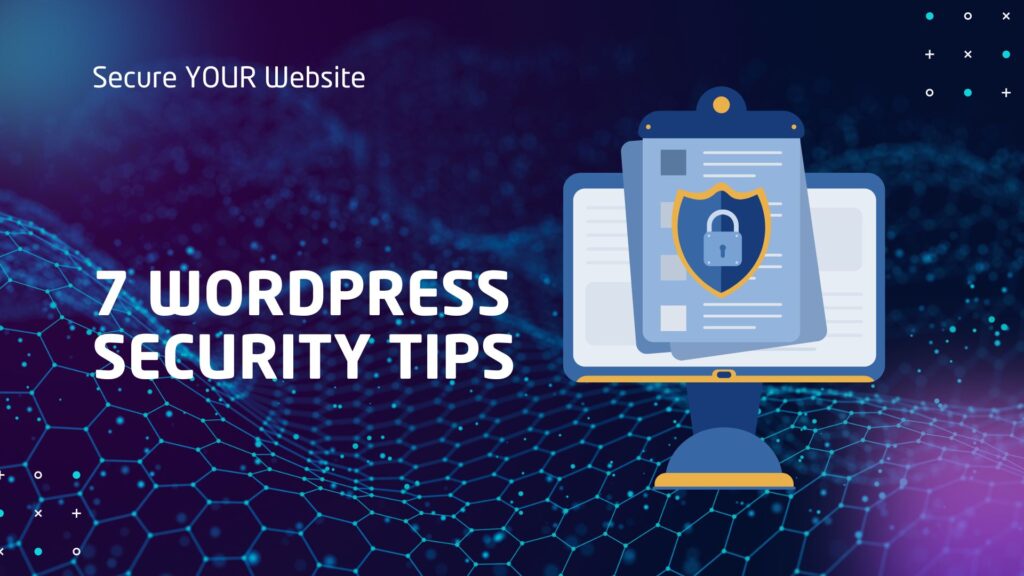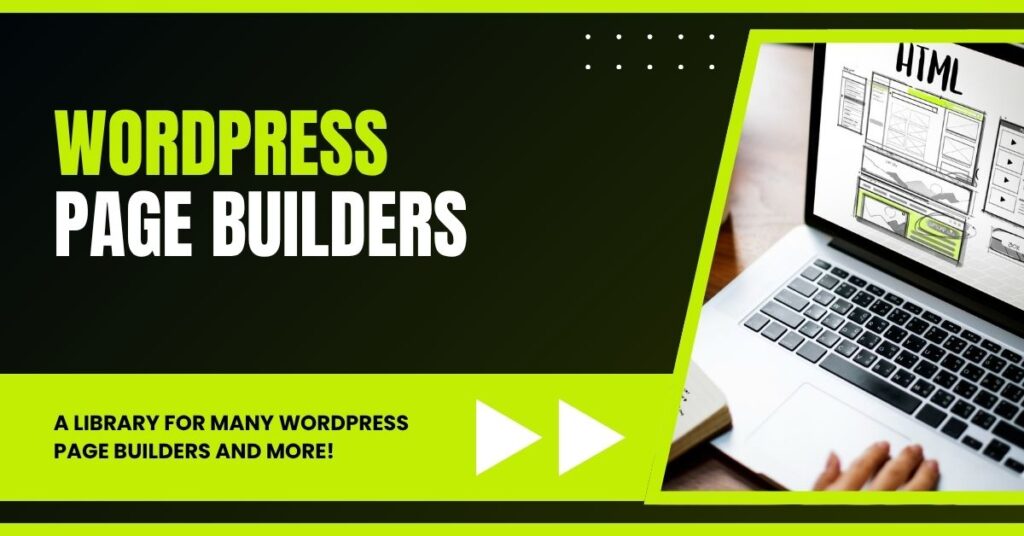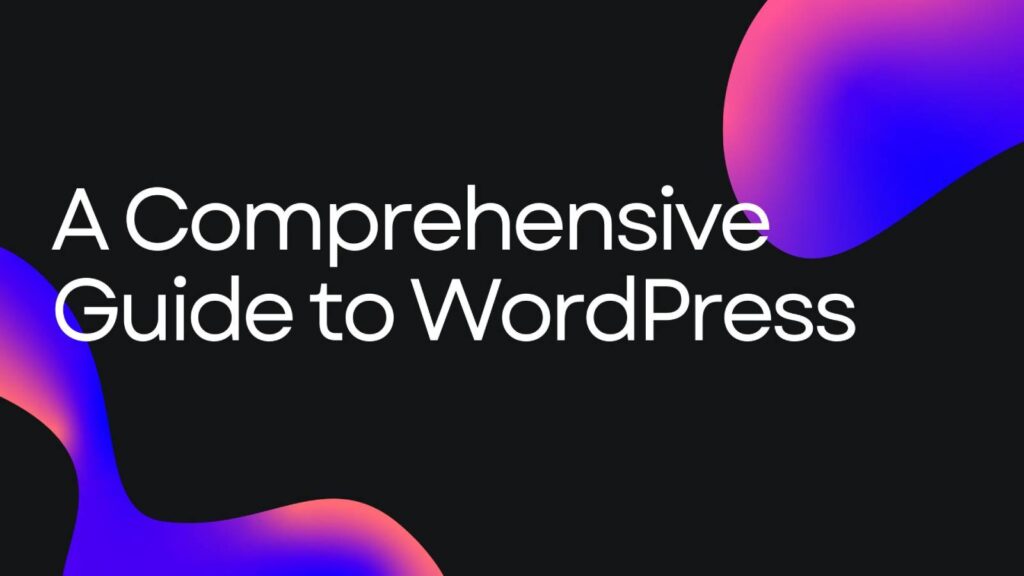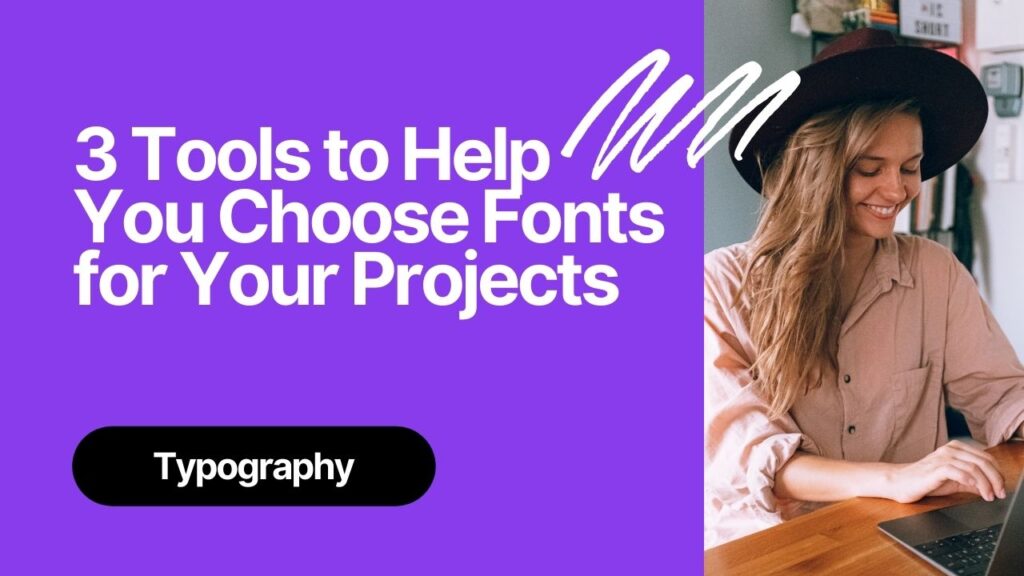WordPress powers over 40% of the entire internet, making it an incredibly popular platform for websites worldwide. However, this popularity also makes WordPress a prime target for hackers and malicious actors trying to gain unauthorized access to your site or your clients’ websites. Fortunately, securing your WordPress website doesn’t need to be complicated or technical. With the right steps, you can significantly reduce the risk of hacking and enjoy much greater peace of mind.
In this comprehensive guide, we’ll explore seven practical and beginner-friendly WordPress security tips that you can implement today to protect your website. These strategies, when combined, create a robust security framework that will make it much harder for hackers to compromise your site. Let’s dive in.
1. Implement Two-Factor Authentication (2FA)
One of the simplest yet most effective ways to enhance your WordPress login security is by enabling two-factor authentication (2FA). Normally, when you log in to your WordPress admin area, you provide just your username or email and password. While this is standard, it leaves your site vulnerable if your password is stolen or guessed.
Two-factor authentication adds an extra layer of security by requiring a second piece of information beyond your password. Typically, this takes the form of a unique code sent to your email or generated by an authentication app. You must enter this code to gain access, making it much harder for unauthorized users to get in.
For example, once 2FA is enabled, after entering your username and password, WordPress will prompt you to enter an authentication code. This code could be emailed to you or generated via an app like Google Authenticator or Authy. Without this code, even if someone has your password, they won’t be able to log in.
Setting up 2FA on your WordPress site is straightforward. You can use a dedicated plugin by searching for “two-factor authentication” in the WordPress plugin repository. Many excellent free options are available. Alternatively, some comprehensive security plugins include 2FA as part of their feature set.
For instance, the iThemes Security plugin offers a user-friendly setup wizard that includes an option to enable two-factor authentication for all user accounts. You can choose the authentication method you prefer—whether email-based codes or app-generated codes—and apply it selectively to user roles or individual users.
Why use two-factor authentication?
- Prevents unauthorized access even if your password is compromised.
- Provides an extra security step without adding significant complexity.
- Is easy to set up using free plugins or security suites.
Enabling 2FA is one of the best first steps you can take to secure your WordPress website, especially if you have multiple users or clients accessing the backend.
2. Use a Password Manager for Strong, Unique Passwords
Passwords are the frontline of your website’s security. Weak or reused passwords are a common way hackers gain access. To combat this, using a password manager is highly recommended.
Password managers generate, store, and autofill complex passwords for all your accounts, including your WordPress login. This way, you don’t need to remember every password; you just need to remember a single master password to access your vault.
Popular options include NordPass, 1Password, and built-in tools in operating systems like Apple’s Keychain or Google Password Manager. For example, NordPass starts at just £1.19 per month and provides a secure environment to manage all your passwords, generate strong random passwords, and protect your login credentials with encryption.
Benefits of using a password manager:
- Generate strong, unique passwords for every site to prevent credential reuse.
- Safely store passwords so you don’t have to write them down or remember them.
- Reduce the risk of phishing by autofilling passwords only on legitimate sites.
- Enhance overall security posture beyond just your WordPress website.
Integrating a password manager into your daily workflow is a smart way to strengthen your security foundation and reduce the risk of breaches caused by weak passwords.
3. Choose Plugins Carefully and Keep Them Updated
WordPress plugins add incredible functionality to your site, but they can also introduce vulnerabilities if not chosen and managed carefully. With over 50,000 plugins available in the WordPress repository, it’s essential to do your due diligence before installing any plugin.
Here’s how to vet plugins effectively:
- Check Compatibility: Ensure the plugin has been tested with the latest version of WordPress. Plugins that haven’t been updated recently may cause security issues or conflicts.
- Review Update Frequency: A good plugin is regularly maintained. If the last update was several months or years ago, consider alternatives.
- Examine Active Installations: Popular plugins with many active users tend to be more trustworthy and better supported.
- Read Reviews: Look for a strong average rating and positive feedback from other users.
- Research Support Options: Check if the plugin has an active Facebook group, support forum, or official documentation for troubleshooting.
Once you’ve installed plugins, keeping them updated is crucial. Developers release updates not only for new features but also to patch security vulnerabilities. Ignoring updates leaves your site open to exploits.
You can monitor and manage updates directly from your WordPress dashboard, where you’ll see notifications for available updates to plugins, themes, and WordPress core. For those managing multiple sites, tools like MainWP allow you to handle updates, backups, and more from a single dashboard, saving time and ensuring consistency.
Always back up your site before updating plugins or themes. This precaution ensures you can quickly restore your site if an update causes unexpected issues.
4. Manage User Accounts and Permissions Wisely
User management is a critical but often overlooked aspect of WordPress security. If you have multiple users on your site—clients, teammates, contributors, or even open registrations—you need to keep a close eye on who has access and what permissions they hold.
Some best practices include:
- Remove Unnecessary Users: If a user no longer needs access, delete their account promptly. For example, if you built a site for a client who has sold the business, remove your own access and any old users who are no longer involved.
- Assign Content Properly: When deleting a user, WordPress gives you the option to attribute their posts and content to another user. This prevents content loss.
- Limit Admin Roles: Only give admin access to trusted users who absolutely need it. Use lower roles like Editor, Author, or Contributor where possible to limit potential damage.
- Monitor New User Registrations: If your site allows open registrations, consider adding approval processes or additional verification steps.
Regularly reviewing user accounts ensures that only the right people have access, reducing the risk of compromised accounts being used to attack your site.
5. Install and Configure a Security Plugin
Security plugins are essential tools that provide comprehensive protection for your WordPress website. They offer a suite of features designed to detect, prevent, and respond to security threats.
Popular security plugins include iThemes Security, Wordfence, and others. Many offer free versions that cover essential security measures, with premium upgrades available for advanced protection.
Once installed, these plugins typically guide you through a setup wizard to configure important settings. Key features often include:
- Brute Force Protection: Limits login attempts to block repeated failed logins from the same IP address.
- IP Banning: Blocks IP addresses exhibiting suspicious behavior.
- Enforce SSL: Forces secure HTTPS connections for your entire site or specific pages.
- Scan for Malware: Detects malicious code or file changes on your site.
- Two-Factor Authentication: Integrates 2FA for user accounts.
- Database Backups: Some plugins offer backup scheduling and management.
For example, iThemes Security allows you to block users trying to log in with the default “admin” username, which is a common target for hackers. It also lets you ban IP addresses that repeatedly attempt to access your admin area, reducing the risk of brute force attacks.
Installing a security plugin is one of the best ways to add multiple layers of defence without needing advanced technical skills, and it complements all the other tips discussed here.
6. Keep WordPress Core, Themes, and Plugins Updated
WordPress regularly releases updates to its core software to improve functionality, fix bugs, and patch security vulnerabilities. Themes and plugins also receive updates for similar reasons. Staying on top of these updates is crucial for maintaining a secure website.
When updates are available, your WordPress dashboard will notify you. Make it a habit to check daily or weekly and apply updates promptly. This reduces the window of opportunity for hackers to exploit known vulnerabilities.
If you manage multiple sites, consider using management tools like MainWP to streamline the update process across all your WordPress installations.
Before updating, always perform a full backup of your site to safeguard against any issues that might arise from updates. Backups are your safety net, allowing you to restore your site to a working state quickly.
Keeping everything up to date is one of the simplest yet most effective ways to protect your WordPress website.
7. Stay Informed About WordPress Security News
Security is an ever-evolving field, and new vulnerabilities are discovered regularly. Staying informed about the latest WordPress security news helps you act quickly when threats arise.
One excellent resource is Patchstack, which offers a free weekly email summarizing security vulnerabilities in WordPress plugins, themes, and core. This newsletter provides details on which versions are affected and whether patches have been released, allowing you to plan updates or remove problematic plugins promptly.
In addition, following trusted WordPress security blogs, forums, or social media groups can keep you updated on emerging threats and best practices.
Being proactive with security news helps you maintain a secure website environment and avoid surprises.
Conclusion: Combining These Tips for Maximum Security
Securing your WordPress website doesn’t have to be daunting. By implementing these seven practical tips, you will greatly reduce the risk of hacking and unauthorized access:
- Enable two-factor authentication for all user accounts.
- Use a password manager to generate and store strong, unique passwords.
- Choose reputable plugins carefully and keep them updated.
- Manage user accounts and permissions wisely, removing unnecessary users.
- Install a comprehensive security plugin like iThemes Security or Wordfence.
- Keep WordPress core, themes, and plugins up to date.
- Stay informed about the latest WordPress security news and vulnerabilities.
Each of these steps adds a layer of protection, and together they create a strong defence against common WordPress security threats. Remember, security is not a one-time task but an ongoing process. Regularly review your site’s security posture and adjust as needed.
With these tips, you don’t need to be a rocket scientist to make your WordPress website more secure. Start today and take control of your website’s safety.
Frequently Asked Questions (FAQ)
What is two-factor authentication, and why is it important?
Two-factor authentication (2FA) requires users to provide two forms of identification before accessing an account—typically a password and a unique code sent to their email or generated by an app. It significantly enhances security by preventing unauthorized access even if passwords are compromised.
How do I choose secure plugins for my WordPress site?
Look for plugins that are regularly updated, compatible with your WordPress version, have many active installations, positive reviews, and active support channels. Avoid plugins that haven’t been updated for a long time or come from unknown sources.
Can I secure my WordPress website without technical knowledge?
Absolutely. Many security plugins offer easy setup wizards that guide you through the process. Using tools like password managers and enabling two-factor authentication are beginner-friendly steps that provide strong security benefits.
How often should I update WordPress and plugins?
Check for updates at least once a week and apply them promptly. Updates often contain important security patches that protect your site from vulnerabilities.
What should I do before updating plugins or WordPress core?
Always back up your website before applying updates. This ensures you can restore your site if something goes wrong during the update process.
Are security plugins enough to protect my site?
Security plugins provide essential protection but work best when combined with other best practices like strong passwords, two-factor authentication, and careful user management. Think of them as part of a holistic security strategy.
How can I stay informed about WordPress security issues?
Subscribe to security newsletters like Patchstack, follow reputable WordPress security blogs, and participate in community forums or groups to receive updates on vulnerabilities and best practices.