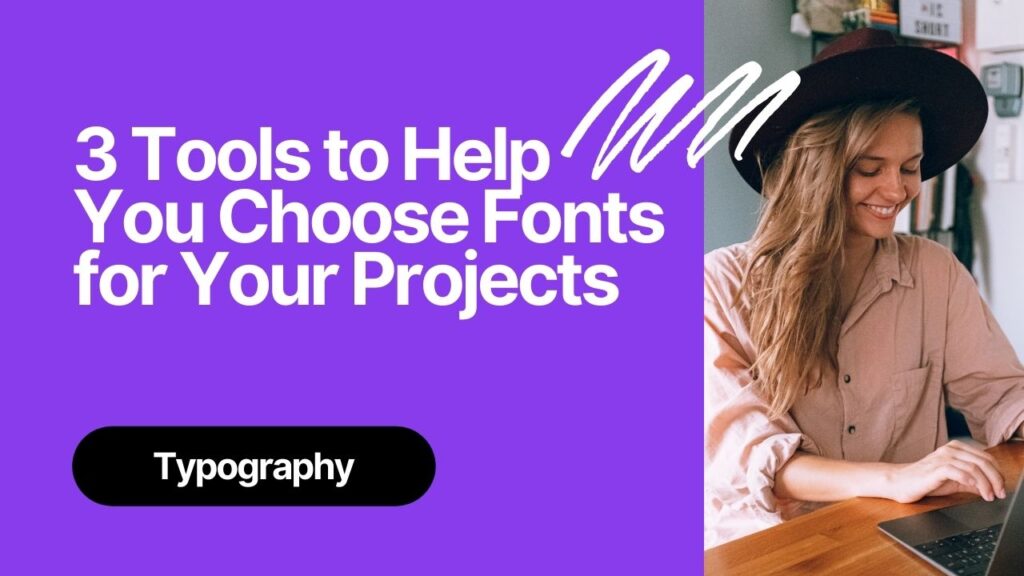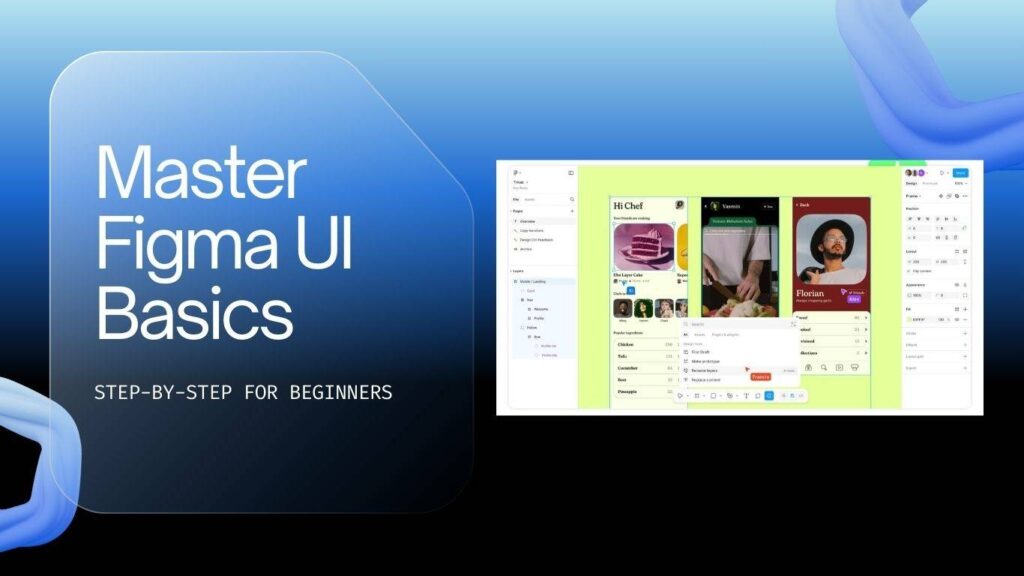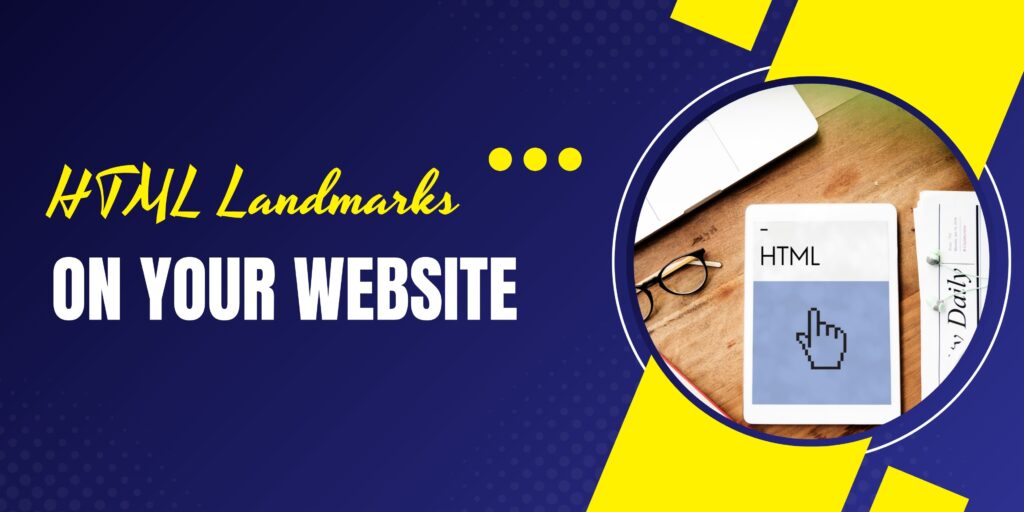If you’ve ever spent hours scrolling through font libraries and still felt unsure which typeface to pick, you’re not alone. Choosing the right font for a web design project is one of those deceptively hard decisions that affects both the look and the usability of a site. In a recent walkthrough, Three practical tools that make this process way easier by showing typefaces in context. Below we break down how each tool works, how to use them in my workflow, practical tips for pairing and accessibility.
Why typography matters (and why context is everything)
Typeface choice is not decorative — it sets tone, signals hierarchy, improves readability, and can dramatically change how a user experiences a site. Fonts convey personality: crisp sans-serifs feel modern and minimal; warm serifs can feel editorial or trustworthy. But here’s the thing: when you browse a font catalogue like Google Fonts or Adobe Fonts you get no context. A font specimen on a white card rarely communicates how it behaves at different sizes, how it pairs with another family, or how it reads on mobile.
“The best way to understand a typeface is to see it in use.”
Seeing fonts applied in real designs—on pages, posters, album covers, or book jackets—provides instant insight into mood, scale, and pairing in a way that specimen pages alone can’t capture.
The problem with browsing font libraries
When you jump into a font library you typically get a trimmed-down preview: a headline, a sentence, maybe a few weights. You then pick one, add it to a stack, and hope it works. This guesswork creates two big problems:
- Designers over- or under-estimate how a font will perform in a real layout.
- It’s harder to visualise type behaviour across breakpoints and in combination with images and other UI elements.
To make font selection easier, there are websites that showcase fonts in real-world use—helping designers quickly compare and choose with confidence.
Three resources that show fonts in context
1. Fonts in the Wild
Fonts in the Wild is a curated collection of real websites and editorial projects that highlights the fonts they use. The core benefit is immediate visual context: you can click through examples to see a typeface used in headlines, navbars, body text, and responsive layouts.
Here’s what stands out:
- You can see which foundry created the font and whether it’s paid or free.
- There are links to where the font can be purchased or to the foundry’s page.
- There are real-world examples, including mobile views, so you can judge legibility across devices.
- Filters let you look for fonts that are available via Google Fonts or Adobe Fonts (handy if you have Creative Cloud or want a simple free solution).
Fonts in the Wild makes it easy to answer practical design questions in seconds.
Will a serif feel too delicate at small sizes? Does a display face hold up when paired with photography? Can a condensed headline stay readable? Seeing fonts in real-world contexts provides instant clarity.
2. Fonts in Use
Fonts in Use is broader. It doesn’t focus only on web projects — you’ll find book covers, album artwork, posters, packaging, signage and more. That breadth is its strength. Different media push type in different directions, and seeing those applications can spark ideas you wouldn’t get from web-only samples.
Key features and benefits:
- Browse by media (web, editorial, advertising, identity) or by industry (food & beverage, tech, fashion).
- Each entry often lists the exact font(s) used and sometimes even the designer who applied them.
- It showcases combinations: many posts show two or three typefaces working together, which is invaluable for pairing ideas.
- You can study how the same family behaves across different contexts and how typographic choices change the perceived brand voice.
Fonts in Use is my go-to when the project needs a strong, on-brand typographic identity. It helps me identify visual patterns: which serif is popular among craft breweries, which geometric sans is being used by startups, or which display face reads best on large billboards.
3. Typewolf
Typewolf is slightly different — it’s focused less on exhaustive usage examples and more on trends, recommendations and curated inspiration. If you want to know “what’s hot right now” or need a tightly curated short list of go-to typefaces for modern websites, Typewolf is brilliant.
What makes Typewolf useful:
- Trending lists — it highlights font families that are currently popular, which helps you develop a modern typographic sensibility.
- Site of the Day and curated examples — great for discovering creative, on-trend typographic treatments.
- Font recommendations and pairing advice — Typewolf often suggests practical alternatives and combinations.
Typewolf is a go-to resource for staying culturally in tune with design trends. It highlights patterns such as the resurgence of very wide display typefaces and shows how they’re being applied successfully across projects.
How to use these resources in your workflow
Here’s a practical, step-by-step approach I use when starting a new project:
- Define the brief and mood. Is the site formal, playful, editorial, or product-led? This narrows down the style of type to consider.
- Create a quick inspiration board. Use screenshots from Fonts in the Wild and Fonts in Use to collect live examples that match your brief.
- Pull candidates. Choose 3–5 font families that feel right and test them within your layout system (headline + body + UI labels).
- Test pairings. Use the combination examples from Fonts in Use and Typewolf as starting points for your pairings. Always aim for contrast — different x-heights, weights, or serif vs sans.
- Check licensing. Verify whether the fonts are free, available via Google Fonts, included in Adobe Fonts, or require a purchase.
- Accessibility check. Test legibility at small sizes, on mobile, and against backgrounds. Ensure sufficient color contrast.
- Prototype and iterate. Implement your selected fonts in a prototype and check how they interact with images, spacing, and breakpoints.
Practical tips when choosing and pairing fonts
Beyond the inspiration phase, a few practical rules will save you headaches later:
- Limit your families: Stick to two type families in most projects — one for heading and one for body. If you need a third, make it a small accent only (e.g., UI microcopy).
- Create clear contrast: Pair a strong display or slab-serif with a neutral sans for body copy. Contrast provides clear hierarchy and improves scanning.
- Watch scale: Big display fonts behave differently — a face that looks great at 80px can be unreadable at 18px.
- Mind the metrics: Different fonts have different x-heights and letter widths. You may need to adjust font-size and line-height to compensate.
- Kerning & tracking: Tight tracking can make headings feel aggressive; wide tracking can feel elegant. Tune spacing rather than relying on default values.
- Web performance: Limit the number of weights and subsets you load to avoid slowing down your site.
- Licensing: Always check the license — Google Fonts is free for most projects, but many high-quality display faces are commercial.
Examples: applying the tools to real projects
Two short scenarios to show how I use these resources:
Scenario A — A boutique coffee shop site
Warm, artisanal, and community-focused brands often benefit from a thoughtful font pairing. A good approach is to explore resources like Fonts in Use under food & beverage and packaging for inspiration. Serif display typefaces can bring charm and craft to logos and headings, while humanist sans-serifs create a friendly, legible foundation for body text and menus.
A balanced combination might include a slightly condensed serif for headings to add character, paired with a wide, open sans-serif for body copy to maintain clarity across screens. Always test typefaces at small sizes to ensure the serif holds up well on mobile and doesn’t lose its defining strokes.
Scenario B — A tech product landing page
Modern, confident, and highly readable type is the goal. Current trends on Typewolf highlight clean geometric sans families that work beautifully for large hero headlines. Paired with a neutral grotesk for body copy, the result balances personality with clarity. Fonts in the Wild provides a useful check to ensure the display face holds up well at 48–72px across desktop and tablet. To keep performance optimized, only two font weights are loaded—striking the right balance between style and speed.
FAQ
Q: Should I always use a paid font if I want to look premium?
A: Not necessarily. Premium fonts can provide unique character, but many free fonts (especially high-quality Google Fonts) are excellent for web work. The key is how you use the font — hierarchy, spacing, color and imagery matter just as much as the cost.
Q: How many fonts should I use on a website?
A: Aim for 1–2 type families. Use one family for headings and another for body text. If you need variety, rely on different weights and styles within those families rather than adding more unique families.
Q: How do I test accessibility for typography?
A: Test for legibility at small sizes and on mobile, check color contrast using a contrast tool, and validate that your line-height and letter-spacing support comfortable reading. Remember that heavier weights may appear darker and affect perceived contrast.
Q: What if a font looks great in a showcase but terrible on my site?
A: That happens. Showcase images are often carefully styled with professional kerning and layout adjustments. When you run into this, first verify size, line-height, and weight choices. If it still fails, look for a similar family with more robust text performance or tweak spacing to suit your layout.
Q: Where should I store inspiration from these sites?
A: Create a wandering moodboard or a project-specific Figma/Sketch file. Keep screenshots, notes about why you liked each example, and license info. This makes it easy to justify decisions to clients and implement fonts consistently across the project.
Conclusion
Type choices shape the personality and usability of every design. Rather than guessing from specimen sheets, use tools that show fonts in real contexts. Fonts in the Wild, Fonts in Use and Typewolf are three resources that will save you time, inspire better pairings, and help you make confident typographic choices. Use them to build a short list, test in your layout, and always validate for legibility and licensing before shipping.
If you have favourite type resources or a go-to font pairing, I’d love to hear about it — leave a note below and share what’s worked for you. And if you want a quick checklist to download, look for guides like “The Complete Guide For Choosing Fonts” or handbooks about Google Fonts to get started with practical, step-by-step advice.