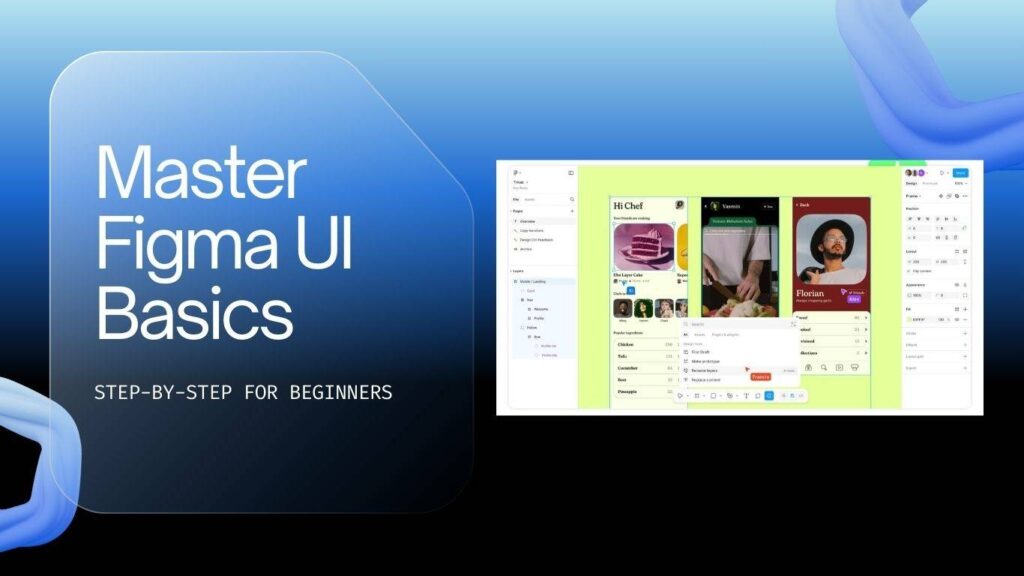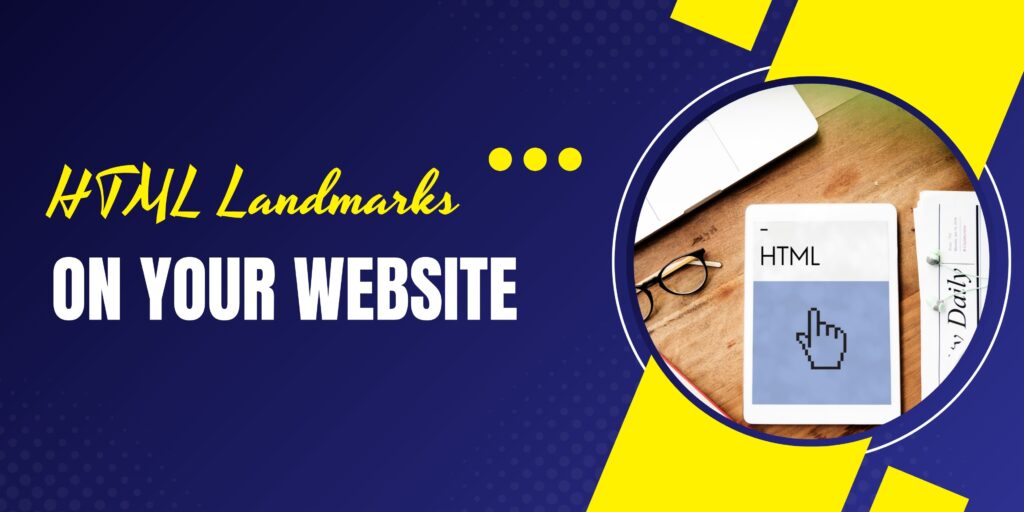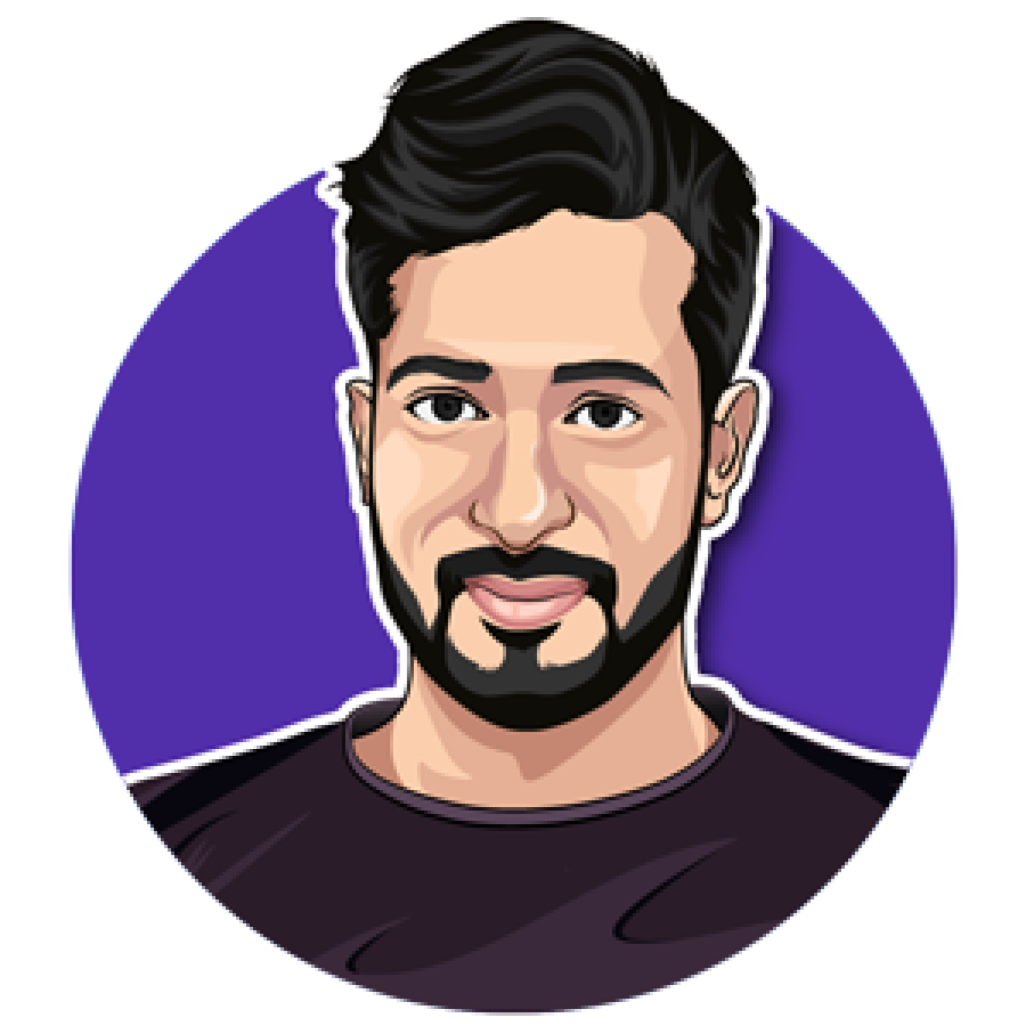Welcome to the ultimate guide on creating a WordPress website! Whether you’re a beginner or looking to refine your skills, this tutorial will walk you through the entire process of setting up a fully functional website in just 40 minutes. From choosing a hosting provider to customizing your site, this step-by-step guide has got you covered.
Understanding WordPress
WordPress is a powerful Content Management System (CMS) that enables users to create and manage websites effortlessly. Whether launching a blog, an e-commerce store, or a portfolio, WordPress provides the necessary tools without requiring coding expertise.
Why Use WordPress?
WordPress is one of the most popular website-building platforms for several reasons:
- User-friendly: Its intuitive interface makes website creation easy for anyone.
- Flexible: Supports all types of websites, including blogs, business sites, and online stores.
- SEO-friendly: Designed to optimize search engine rankings.
- Strong community support: A vast network of developers and users contribute to its growth and provide assistance.
Setting Up Your WordPress Website
Before building your website, it’s crucial to set up hosting. Hosting stores your website’s files and ensures its availability online. Follow these steps to get started.
Choosing a Hosting Provider
For this guide, we recommend Hostinger, which is currently offering a Black Friday discount of up to 85% off. Visit the Hostinger website and select a suitable hosting plan.
Purchasing Hosting
- Navigate to the Hostinger website.
- Select a WordPress hosting plan.
- Choose a plan duration.
Installing WordPress
Most hosting providers, including Hostinger, offer a one-click WordPress installation. Follow these steps:
- Log into the Hostinger account.
- Go to the Manage WordPress section.
- Click on Create a Website and follow the setup prompts.
- Enter site name and admin login credentials.
- Choose a pre-built template or select “Start from Scratch” to build a custom site.
Creating a WordPress Website Locally
For testing or development purposes, WordPress can be set up locally using LocalWP:
- Download LocalWP from its official website.
- Install the application on a computer.
- Open LocalWP and click Create a New Site.
- Follow the setup instructions to configure a local website.
Exploring the WordPress Dashboard
The WordPress dashboard is the control panel for managing the website. Here are the key sections:
- Posts: Create and manage blog articles.
- Pages: Add static pages like About and Contact.
- Media: Upload and organize images and other media files.
- Appearance: Customize website themes and menus.
- Plugins: Enhance website functionality with plugins.
Creating and Publishing a Blog Post
To publish a blog post:
- Navigate to Posts → Add New.
- Enter a title and write content in the editor.
- Click Add Media to insert images.
- Once satisfied, click Publish.
Customizing the Website
Choosing a Theme
The theme defines the website’s visual appearance. To install a theme:
- Go to Appearance → Themes.
- Click Add New and browse available themes.
- Install and activate the preferred theme.
Installing Essential Plugins
Plugins extend website functionality. Here are some essential WordPress plugins:
- Yoast SEO: Optimizes content for search engines.
- WooCommerce: Enables e-commerce capabilities.
- Akismet: Protects against spam comments.
Final Touches Before Launch
Before making the website live, perform the following checks:
- Ensure mobile responsiveness.
- Verify all links function correctly.
- Optimize images for faster loading.
Frequently Asked Questions (FAQ)
Can WordPress be used without hosting?
Yes, a WordPress site can be created locally using LocalWP, but it won’t be accessible online.
Is WordPress free?
Yes, WordPress itself is free, but hosting and a domain name require payment.
How can a WordPress site be secured?
Use strong passwords, install security plugins, and update themes/plugins regularly.
Can a theme be changed later?
Yes, themes can be changed anytime from the Appearance section.
Conclusion
With this step-by-step guide, setting up and customizing a WordPress website is easier than ever. Practice and experiment with different features and plugins to refine your site further. Happy website building!