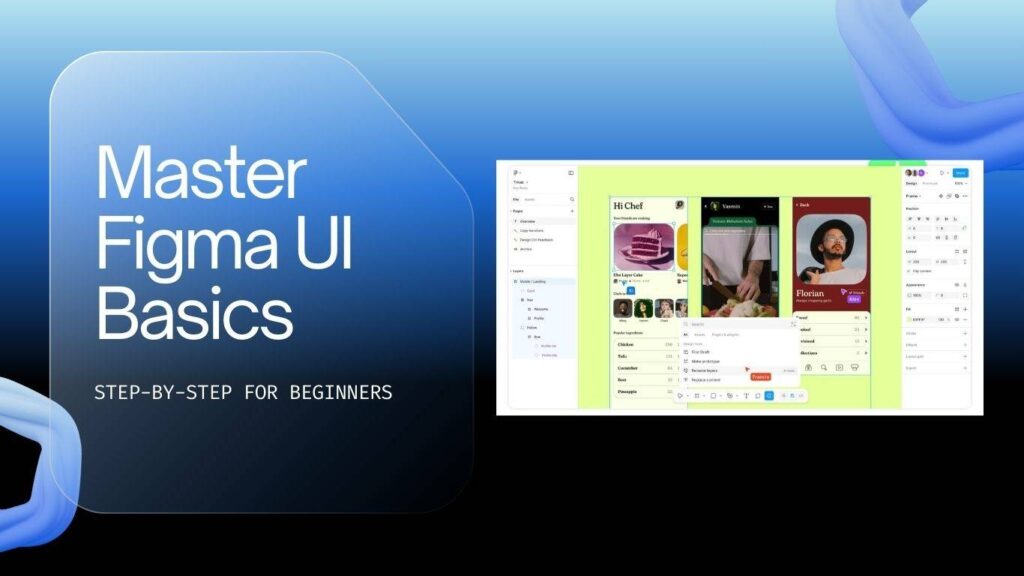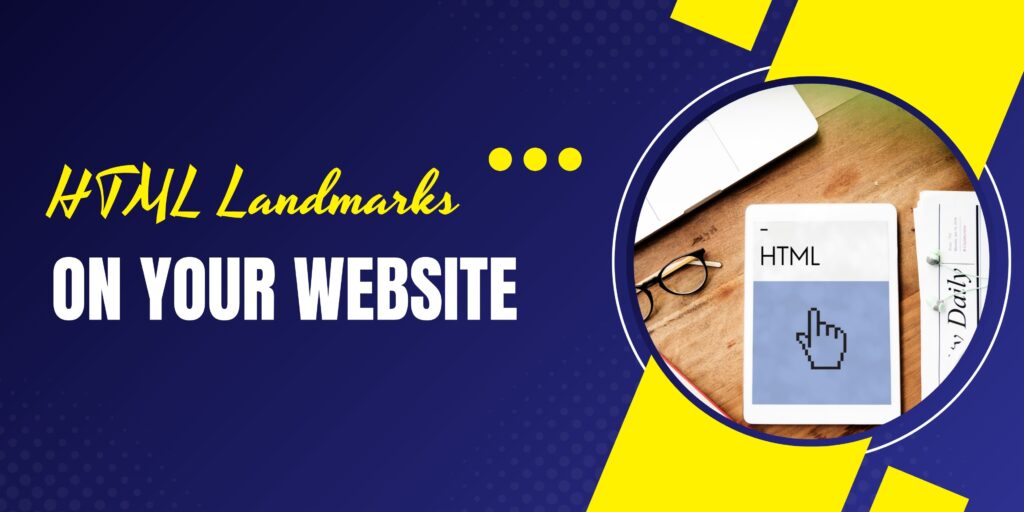Building an eCommerce store might sound like a daunting task, but with the right tools and guidance, it’s surprisingly straightforward—and fast. Whether you’re a beginner or someone looking to launch your online business quickly, this comprehensive guide will walk you through creating a fully functional eCommerce website using WordPress, WooCommerce, Elementor, and affordable hosting. Inspired by the expert tutorial from Santrel Media, this step-by-step article is designed to help you build your store in just 15 minutes.
Why Choose WordPress for Your eCommerce Store?
WordPress powers about 40% of the internet, making it one of the most popular and versatile platforms available. Unlike many website builders that lock you into limited features or expensive plans, WordPress offers incredible flexibility and scalability. You can start small with a simple one-page store featuring a single product and eventually grow into a massive online catalog with thousands of products.
Think of WordPress as the engine of your website—like Microsoft Word is for documents. It provides the core framework, but you need to “save” your website on a server, which is where hosting comes in. For hosting, Hostinger is a great choice. It’s affordable, reliable, and fast, with excellent uptime and customer support. Hosting is the foundation where your website lives, and Hostinger’s plans offer great value, especially when you commit to longer terms.
Getting Started: Hosting and Domain Setup
The first step to building your store is securing your hosting and domain name. Here’s how to get started with Hostinger:
- Visit Hostinger’s special offer page to get a discount and a free domain.
- Choose a hosting plan that fits your needs. The Business plan is the most popular and recommended for eCommerce stores because of its balance between cost and features.
- Avoid the one-month plan. Although tempting for its low upfront cost, it ends up being more expensive due to setup fees and domain charges. Instead, opt for a longer-term plan (12 months or more) to get a free domain and better pricing.
- Create your account and complete the payment process.
- Claim your free domain name (included with plans longer than 12 months).
Once your hosting and domain are set up, verify your email to activate your account and domain registration. This step usually takes a few minutes.
Installing WordPress and Choosing a Theme
With hosting ready, the next step is installing WordPress on your server. Hostinger offers a simple auto-installer tool:
- Log into your Hostinger control panel and navigate to the Auto Installer section.
- Select WordPress and enter your website title (e.g., your store’s name).
- Click Install to set up WordPress on your domain.
- After installation, log into your WordPress admin dashboard by visiting
yourdomain.com/wp-admin.
WordPress’s default interface might seem overwhelming at first, but it’s user-friendly once you get familiar with it. To make your site visually appealing and easy to build, you’ll want to install a theme and a page builder.
Choosing Astra Theme and Starter Templates
The Astra theme is an excellent choice for beginners and professionals alike. It’s lightweight, fast, and fully compatible with popular page builders like Elementor.
- Go to Appearance > Themes in your WordPress dashboard.
- Click Add New and search for “Astra.”
- Install and activate the Astra theme.
- You’ll see a prompt to install Starter Templates. Click install.
- Choose Elementor as your page builder.
- Browse the eCommerce starter templates and select one that matches your vision (for example, a clean online shop layout).
- Customize colors, upload your logo if you have one (or skip for now), and submit the setup form to build your website.
Within moments, you’ll have a professional-looking online store template ready to be customized with your own branding and products.
Setting Up WooCommerce: Your Online Store Engine
WooCommerce is the most popular eCommerce plugin for WordPress. It transforms your website into a fully functional online store with product management, payment processing, and shipping options.
- After installing your starter template, WooCommerce will be installed automatically as part of the package.
- Access WooCommerce from the WordPress dashboard menu.
- Follow the WooCommerce setup wizard to configure your store basics: location, currency, tax, and shipping preferences.
- Add payment methods. WooCommerce supports multiple gateways like WooPayments, PayPal, Stripe, and more.
You can always add or remove features later. The setup wizard helps you get your store ready to accept orders quickly.
Adding Your First Products
Now that your store infrastructure is ready, it’s time to add products.
- Navigate to Products > Add New in your WordPress dashboard.
- Enter the product name (e.g., Santrel Energy Drink).
- Write a clear, concise product description. Use short paragraphs, bullet points, and bold text to highlight key features for readability.
- Set the product type:
- Simple product: A single item with no variations.
- Variable product: Products with options like size or color.
- Grouped product: A collection of related products sold together.
- External/Affiliate product: Products sold on other platforms like Amazon, linking to them for commission.
- Set the regular price and sale price if applicable.
- Manage inventory by specifying stock quantity, enabling stock management, and setting low stock thresholds.
- Upload product images: a main product image and additional gallery photos (4 to 6 images recommended).
- Add product categories (e.g., Energy Drinks) for better organization.
- Publish your product.
Repeat this process for each product you want to sell. Having multiple high-quality images and clear descriptions helps convert visitors into buyers.
Customizing Your Store with Elementor
Elementor is a drag-and-drop page builder that makes website customization intuitive and visual. Here’s a quick guide to using Elementor for your homepage and other pages:
Understanding Elementor’s Structure
- Sections: The largest building blocks that hold columns and content.
- Columns: Divisions within a section to organize content horizontally.
- Elements (Widgets): Individual content pieces like text, images, buttons, and more.
Editing Your Homepage
- Go to Pages > All Pages and select your homepage.
- Click Edit with Elementor.
- Hover over sections to move, duplicate, or delete them.
- Add new sections or columns by clicking the plus icon.
- Drag and drop elements like text editors, images, and buttons into your layout.
- Customize each element’s content, style, and advanced settings using the left-side panel.
- Use the responsive mode to preview and adjust how your site looks on mobile devices.
- Click Update to save your changes.
Elementor allows you to make your store look exactly how you want without needing to code. It’s perfect for beginners and advanced users alike.
Managing WooCommerce Settings and Shipping
After adding products and customizing your site, you’ll want to fine-tune your store’s settings to ensure a smooth customer experience.
Shipping Setup
- Go to WooCommerce > Settings > Shipping.
- Configure shipping zones to define where you will ship your products.
- Edit shipping methods within zones, such as free shipping, flat rate, or local pickup.
- Adjust shipping prices and options according to your business model.
Order Management
WooCommerce provides a dashboard to track and manage orders:
- View incoming orders and their status.
- Update order statuses as you process shipments.
- Keep customers informed with notifications.
Efficient order management is crucial for customer satisfaction and smooth store operations.
Testing Your Store Before Launch
Before going live, it’s essential to test your entire store thoroughly:
- Navigate through your website as a customer would.
- Test all buttons, links, and navigation menus.
- Place a sample order to verify the checkout process works seamlessly.
- Ensure payment gateways are functioning correctly.
- Check your store’s mobile responsiveness.
Testing helps avoid surprises and ensures a professional customer experience from day one.
Next Steps: Marketing and Growing Your Store
Once your store is live and tested, the real work begins: attracting visitors and converting them into customers. Here are some tips to get started:
- Social Media Marketing: Platforms like TikTok and Instagram are powerful for promoting products. Consider learning how to run TikTok ad campaigns to reach your target audience effectively.
- Content Marketing: Use blog posts and SEO strategies to drive organic traffic to your site by sharing valuable content related to your products.
- Email Marketing: Build an email list to nurture relationships and encourage repeat purchases.
- Paid Advertising: Invest in Google Ads, Facebook Ads, or other platforms to accelerate traffic and sales.
Consistency, testing, and optimization are key to building a successful online business.
Frequently Asked Questions (FAQ)
How much does it cost to build an eCommerce store with WordPress and WooCommerce?
The main cost is hosting, which can be as low as $2 to $10 per month with providers like Hostinger. WordPress, WooCommerce, and many themes/plugins like Astra and Elementor have free versions. Additional costs may come from premium plugins, themes, or paid marketing campaigns.
Do I need coding skills to build an online store with this method?
No. This tutorial uses drag-and-drop tools like Elementor and ready-made themes, so you don’t need coding skills to create a professional store.
Can I sell physical and digital products with WooCommerce?
Yes. WooCommerce supports various product types, including physical goods, digital downloads, subscriptions, and even affiliate products.
How do I accept payments on my WooCommerce store?
WooCommerce integrates with multiple payment gateways such as WooPayments, PayPal, Stripe, and others. You can configure these during setup or add them later.
Is WooCommerce suitable for large online stores?
Absolutely. WooCommerce is scalable and can handle stores with thousands of products, especially when paired with good hosting and optimization.
Can I customize the design of my WooCommerce store?
Yes. Using themes like Astra and page builders like Elementor, you can customize layouts, colors, fonts, and more without coding.
How do I handle shipping costs and rules?
WooCommerce lets you set shipping zones, methods, and costs based on location, product weight, or other criteria. You can offer free shipping, flat rates, local pickup, and more.
Is it necessary to buy a premium theme or plugin to start?
No. You can start with free themes like Astra and free versions of Elementor and WooCommerce. Premium versions offer additional features but aren’t required for a functional store.
Quick Links:
https://duogeeks.com/
https://duogeeks.com/services/ecommerce-store-development/
https://duogeeks.com/services/website-design/